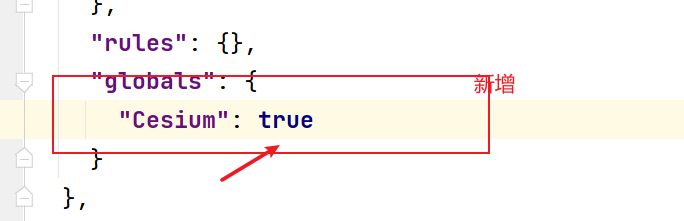1.token申请
网站地址:
登录后,会在右侧看到access token
复制token,在项目中使用
Cesium.Ion.defaultAccessToken = '你的 token'
2.vue项目创建
webstrom右击新建项目,然后选择模板,:
3.vue中引入cesium
最快捷方便的方式:
npm install cesium
然后复制下载下来的,cesium/build目录下的cesium文件到项目的根目录public目录下
如下图所示

然后在public/index.html中加入如下两段代码
<script src="./Cesium/Cesium.js"></script>
<link rel="stylesheet" href="./Cesium/Widgets/widgets.css">
4.新建文件,启动项目
新建cesium.vue 名称随意定义
<template><div id="cesiumContainer"></div>
</template><script>
export default {name: "cesium",mounted() {Cesium.Ion.defaultAccessToken= '你的token';const viewer = new Cesium.Viewer('cesiumContainer');}
}
</script><style scoped>
#cesiumContainer{width: 100%;height: 100%;
}
</style>
app.vue
<template><div id="app"><Cesium/></div>
</template><script>
import Cesium from "./components/cesium.vue"
export default {
name: "index",components:{
Cesium},data: function () {
return {
fullHeight: document.documentElement.clientHeight}},methods: {
get_BodyHeight(){
//动态获取浏览器的高度const that = thiswindow.onresize = () => {
return (()=>{
window.fullHeight = document.documentElement.clientHeightthat.fullHeight = window.fullHeight})}}}
}
</script><style scoped>
#cesiumContainer {
width: 100%;height: 100%;
}
</style>
此时我们会出现提示错误:

但是我们已经引入了,此时报错,cesium没找到,我们在package.json中新增一段代码,如下图所示,重启项目即可。
我们会出现提示错误:
[外链图片转存中…(img-1Ql8nHzF-1648735123133)]
但是我们已经引入了,此时报错,cesium没找到,我们在package.json中新增一段代码,如下图所示,重启项目即可。