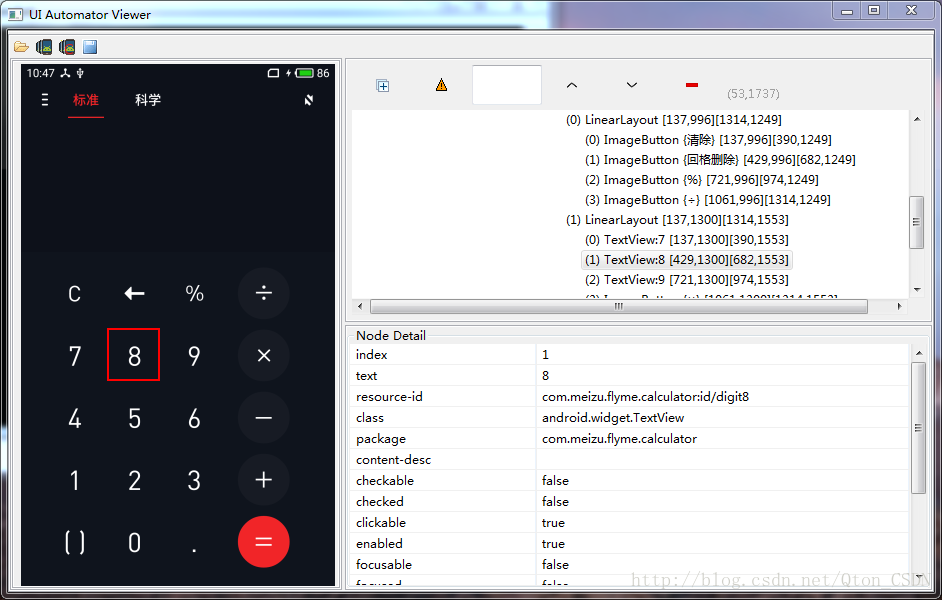环境搭建:https://www.cnblogs.com/fnng/p/4540731.html
pip install Appium_Python_Client
1 下载安装node.js
https://nodejs.org/en/download/
链接: https://pan.baidu.com/s/1gf8fWNT 密码: vgqh
安装完成,打开Windows 命令提示符,敲入“npm”命令回车看是否安装成功。
npm是一个node包管理和分发工具,已经成为了非官方的发布node模块(包)的标准。有了npm,可以很快的找到特定服务要使用的包,进行下载、安装以及管理已经安装的包。
2.1 通过 npm 安装 appium
C:\Users\Lin>npm install -g appium
2.2 可以在Appium官方网站上下载操作系统相应的Appium版本。(下载最新版即可)
https://bitbucket.org/appium/appium.app/downloads/
http://pan.baidu.com/s/1jGvAISu
链接: https://pan.baidu.com/s/1dFHD0QH 密码: gkpd
3 安装好后双击打开,如提示要安装NET按提示跳过去下载即可
https://www.microsoft.com/net/download/dotnet-framework-runtime/net471?utm_source=getdotnet&utm_medium=referral
链接: https://pan.baidu.com/s/1o8MeQvg 密码: kzx8
安装安卓SDK
http://www.cnblogs.com/fnng/p/4552438.html
http://blog.csdn.net/dr_neo/article/details/49870587
设置变量:
下面设置环境变量:
“我的电脑”右键菜单--->属性--->高级--->环境变量--->系统变量-->新建..
变量名:ANDROID_HOME
变量值:D:\android\android-sdk-windows
找到path变量名—>“编辑”添加:
变量名:PATH
变量值:;%ANDROID_HOME%\platform-tools;%ANDROID_HOME%\tools;
Appium 真机 测试
Appium环境配置好后
1 手机usb连接电脑查看设备名称
2 查看包名,Activity.
3 启动appium输入设备名
4 编写python代码
5 运行
注意:安卓机要开启usb调试模式
1 查看设备名称 在cmd下输入
adb devices
2 查看包名,Activity.
连接手机 打开手机要测的app
cmd输入下面命令
adb shell dumpsys window | findstr mCurrentFocus
在此记下包名和activity
3 启动appium输入设备名
在appium左上角安卓图标单击----选择对应的安卓版本(platform version),在name栏打勾并输入设备名(第一步),-----单击appium右上角三角运行图标。
4 编写python代码 并运行
#coding=utf-8
# adb shell dumpsys window | findstr mCurrentFocus
from appium import webdriver
import timedesired_caps = {}
desired_caps['platformName'] = 'Android'
desired_caps['platformVersion'] = '5.1'
desired_caps['deviceName'] = '76UABLGXXD67'
desired_caps['appPackage'] = 'com.meizu.flyme.calculator'
desired_caps['appActivity'] ='com.meizu.flyme.calculator.Calculator'
driver = webdriver.Remote('http://localhost:4723/wd/hub', desired_caps)time.sleep(0.5)
driver.find_element_by_id("com.meizu.flyme.calculator:id/clear_simple").click()
driver.find_element_by_id("com.meizu.flyme.calculator:id/clear_simple").click()driver.find_element_by_name("2").click()
driver.find_element_by_name("0").click()
driver.find_element_by_name(".").click()
driver.find_element_by_name("8").click()driver.find_element_by_id("com.meizu.flyme.calculator:id/mul").click()driver.find_element_by_name("2").click()
driver.find_element_by_name("5").click()driver.find_element_by_id("com.meizu.flyme.calculator:id/eq").click()
time.sleep(0.5)
driver.find_element_by_id("com.meizu.flyme.calculator:id/clear_simple").click()l=[1,3,1,4]
for i in l: driver.find_element_by_name(str(i)).click()driver.find_element_by_id("com.meizu.flyme.calculator:id/eq").click()
driver.quit()
driver.find_element_by_name(str(i)).click()driver.find_element_by_id("com.meizu.flyme.calculator:id/eq").click()
driver.quit()
点击元素定位可以借助SDK带的 uiautomatorviewer.bat 工具
resource-id 即
driver.find_element_by_id("com.meizu.flyme.calculator:id/clear_simple").click()text 即
driver.find_element_by_name("8").click()其它详细看帮助文档
python --- appium 帮助文档
#coding=utf-8
# adb shell dumpsys window | findstr mCurrentFocus
from appium import webdriver
import timedesired_caps = {}
desired_caps['platformName'] = 'Android'
desired_caps['platformVersion'] = '5.1'
desired_caps['deviceName'] = '76UABLGXXD67'
desired_caps['appPackage'] = 'com.meizu.flyme.calculator'
desired_caps['appActivity'] ='com.meizu.flyme.calculator.Calculator'driver = webdriver.Remote('http://localhost:4723/wd/hub', desired_caps)Help on WebDriver in module appium.webdriver.webdriver object:class WebDriver(selenium.webdriver.remote.webdriver.WebDriver)| Method resolution order:| WebDriver| selenium.webdriver.remote.webdriver.WebDriver| __builtin__.object| | Methods defined here:| | __init__(self, command_executor='http://127.0.0.1:4444/wd/hub', desired_capabilities=None, browser_profile=None, proxy=None, keep_alive=False)| | activate_ime_engine(self, engine)| Activates the given IME engine on the device.| Android only.| | :Args:| - engine - the package and activity of the IME engine to activate (e.g.,| 'com.android.inputmethod.latin/.LatinIME')| | app_strings(self, language=None, string_file=None)| Returns the application strings from the device for the specified| language.| | :Args:| - language - strings language code| - string_file - the name of the string file to query| | background_app(self, seconds)| Puts the application in the background on the device for a certain| duration.| | :Args:| - seconds - the duration for the application to remain in the background| | close_app(self)| Stop the running application, specified in the desired capabilities, on| the device.| | create_web_element(self, element_id)| Creates a web element with the specified element_id.| Overrides method in Selenium WebDriver in order to always give them| Appium WebElement| | deactivate_ime_engine(self)| Deactivates the currently active IME engine on the device.| Android only.| | drag_and_drop(self, origin_el, destination_el)| Drag the origin element to the destination element| | :Args:| - originEl - the element to drag| - destinationEl - the element to drag to| | end_test_coverage(self, intent, path)