1 Hugo介绍
??世界上最快的网站构建框架。
??Hugo是最受欢迎的开源静态站点生成器之一。凭借其惊人的速度和灵活性,Hugo使建筑网站再次变得有趣。
??Hugo官网


2 Hugo及主题的安装
??安装教程
??在线预览

3 通过配置文件deploy.sh实现一键部署到GitHub
(a)deploy.sh文件放在站点根目录下;
(b)执行方法分两种(windows下):
- 方法一:站点根目录下,鼠标右键,打开
git bash here窗口,执行sh deploy.sh。 - 方法二:选中
deploy.sh文件,鼠标右键属性,更改打开方式,将打开方式选择为git-bash.exe执行文件,以后写新的文章后,双击下脚本文件即可成功推送到github上。
#!/bin/bashecho -e "\033[0;32mDeploying updates to GitHub...\033[0m"# Build the project.
hugo # if using a theme, replace by `hugo -t <yourtheme>`# Go To Public folder
cd public
# Add changes to git.
git add -A# Commit changes.
msg="rebuilding site `date`"
if [ $# -eq 1 ]then msg="$1"
fi
git commit -m "$msg"# Push source and build repos.
git push origin master# Come Back
cd ..
4 Hexo介绍
??快速、简洁且高效的博客框架。
??Hexo官网
5 Hexo及主题的安装
??Hexo搭建教程
??Hexo的next主题安装
??在线预览
6 从hexo转移到hugo框架
??原因如下:
??(a)之前的hexo配置了一些动态背景、评论功能等等,但是后来不想要这些功能(看着比较炫酷,但是没什么实际用处),要调整的话需要到处找文件改配置,比较麻烦;
??(b)经过github、coding双线部署,静态文件压缩,配置CDN后,感觉页面加载速度还不是很快;
??(c)自定义配置的话需要在站点配置、主题配置来回搞,还是嫌麻烦。
7 hugo字体图标自定义配置
??阿里巴巴矢量库
??打开图标管理 -> 我的项目 -> hugo-blog,将选择好的图标加入购物车,加入项目,修改下图标的名称(名称改为icon-xxx)、大小和颜色。

然后点击下载至本地,解压后目录结构如下。

将hugo的themes\even\src\fonts\iconfont目录下的4个文件用上一步下载的对应文件替换掉。

打开themes\even\src\css\_iconfont.scss文件。

修改的配置不能立即生效,我们重新编译打包主题文件。因此需要先安装 Node.js和Yarn ,安装Node.js后,Yarn的快速安装方法。
npm install -g yarn
检查Node.js和Yarn是否安装成功。
# node -v
# npm -v
# yarn --version
命令执行后都能查到版本号,说明安装成功。
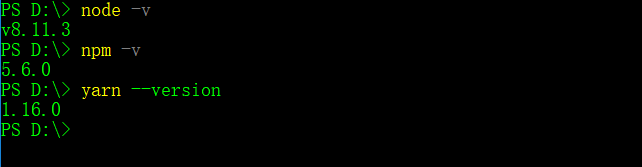
主题文件的依赖安装和打包。
# cd ./themes/even/
# yarn install
# yarn build
8 给菜单项加上好看的图标
将themes\even\layouts\partials\header.html里的partials\header.html文件结构复制到站点根目录下的layouts中,对站点根目录下layouts\partials\header.html文件进行修改。

根据站点根目录下config.toml文件中的identifier属性匹配字体图标名称。

图标显示出来后感觉和字距离太近了,可以调整下css样式,配置下站点根目录下的config.toml文件。

配置站点根目录文件custom.css文件(注意这是css文件,不要将themes中的scss样式直接复制过来改改,会报错),自定义custom.css、custom.js可以覆盖主题里设置的scss、js,这样我们可以不用去改动主题文件,方便以后对主题的切换。
/* 设置菜单栏icon偏移位置 */
.menu-item-link .iconfont::before {padding-right: 8px;
}
9 完整的custom.css文件,需要改动样式的可自定义
/* ===============================custom.css ================================== */
/* 设置菜单栏icon偏移位置 */
.menu-item-link .iconfont::before {padding-right: 8px;
}/* 设置title字体大小 */
.header .logo-wrapper .logo {position: relative;font-size: 36px;line-height: 68px;
}/* 设置title上横线 */
.header .logo-wrapper .logo::before {content: '';position: absolute;top: -10px;left: 27px;width: 160px;height: 2px;background-color: #333;
}/* 设置title下横线 */
.header .logo-wrapper .logo::after {content: '';position: absolute;bottom: -10px;left: 0;left: 27px;width: 160px;height: 4px;background-color: #333;
}/* 去除顶部border */
body {border-top: 0;
}/* 让居中 */
.read-more {text-align: center;padding: 0 0 20px;
}/* 调整样式 */
.post .post-content .read-more .read-more-link {border: 1px solid #ccc;padding: 0.5em 1em;background-color: #000;color: #fff;
}/* 设置文章盒子阴影 */
.post {padding: 1em 1em;margin: 1.5em 0;box-shadow: 0 0 5px rgba(202,203,203,.5);-webkit-box-shadow: 0 0 5px rgba(202,203,203,.5);
}/* 调整返回顶部icon位置和大小 */
.back-to-top {right: 30px;bottom: 45px;font-size: 2em;
}/* 设置菜单项的标签、分类页面样式 */
.terms .terms-tags .terms-link {margin: 10px 10px;border-radius: 50em;padding: 5px 10px;background-color: #FFF2AB;
}/* 设置菜单项的标签、分类页面的统计数字样式 */
.terms .terms-tags .terms-link .terms-count {top: -2px;right: -1px;display: inline-block;width: 20px;height: 20px;border-radius: 50%;background-color: red;color: #fff;
}/* 设置底部heart跳动样式动画 */
.footer .copyright .copyright-year .heart {color: #ff7171;display: inline-block;animation: heartAnimate 1.33s ease-in-out infinite;
}@keyframes heartAnimate {0%, 100% {transform: scale(1);}10%, 30% {transform: scale(.9);}20%, 40%, 60%, 80% {transform: scale(1.1);}50%, 70% {transform: scale(1.1);}
}