在某些应用中,比如游戏,有时候需要将用户的操作记录下来。ScreenCapture类提供了这个功能。但必须注意的是:此屏幕记录功能只对当前应用程序的屏幕有效,即只有当前应用程序在前台运行时才有效。
与使用手机相机捕捉媒体一样,捕捉屏幕也要用到MediaCapture类,大家知道,在使用MediaCapture前,需要调用InitializeAsync方法进行初始化,其中一个重载版本是这样的:
InitializeAsync(Windows.Media.Capture.MediaCaptureInitializationSettings)
使用MediaCaptureInitializationSettings实例的时候,将ScreenCapture对象的VideoSource属性赋给MediaCaptureInitializationSettings的VideoSource属性;将ScreenCapture的AudioSource属性赋给MediaCaptureInitializationSettings的AudioSource属性。总之,赋值时要对应上就行。
然后就可以使用MediaCapture如同用相机录视频一样录制屏幕了。
下面给大家Show一个示例,示例也比较简单,可能会有1000个Bug,但主要是给大家做演示之用,就不管那么多了。本例就是让ScreenCapture和MediaCapture亲密合作,实现当前应用程序的屏幕记录功能。本示例中的屏幕记录功能包括两方面:1、记录为单张照片;2、录制视频。
首先,在页面上随便放一些控件,并在底部工具栏中定义几个操作按钮。
<StackPanel> <TextBox Header="姓名:"/> <DatePicker Header="日生:"/> <ComboBox Header="工种:"> <ComboBoxItem>车工</ComboBoxItem> <ComboBoxItem>钳工</ComboBoxItem> <ComboBoxItem>铁工</ComboBoxItem> </ComboBox> <CheckBox Margin="0,20,0,0">临时</CheckBox> <CheckBox >调岗</CheckBox> <CheckBox>新入职</CheckBox> </StackPanel> <Page.BottomAppBar> <CommandBar> <AppBarButton Icon="Camera" Label="截取" Click="OnCapSingle"/> <AppBarButton Icon="Video" Label="开始" Click="OnStartRec"/> <AppBarButton Icon="Stop" Label="停止" Click="OnStopRec"/> </CommandBar> </Page.BottomAppBar>
页面上的控件大家随便弄就行了,不必过于讲究,只不过拿来演示用的。
记得曾几何时跟大家讲过,MediaCapture对象一旦初始化之后,会占用系统的资源,在应用程序挂起(就是应用不在前台运行时)时一定要将MediaCapture实例干掉,不然当其他程序访问相同资源时会导致死机,这可能是API没完全优化的原因吧,不过也有可能是应用程序生命周期机制引起的。不管哪种情况,我们只需记住在挂起时进行清理就行了。
这里为了方便,我把MediaCapture对象的初始化和清理代码都写到App类中,大家在下载我的示例后记得到App类中找就是了。
#region 方法 /// <summary> /// 清理MediaCapture组件 /// </summary> public static async Task CleanupCaptureAsync() { if (CurrentCapture != null) { if (IsRecording) { await CurrentCapture.StopRecordAsync(); IsRecording = false; } CurrentCapture.Dispose(); CurrentCapture = null; } } /// <summary> /// 初始化Capture组件 /// </summary> public static async Task InitailizeCapureAsync() { CurrentCapture = new MediaCapture(); ScreenCapture screenCap = ScreenCapture.GetForCurrentView(); MediaCaptureInitializationSettings settings = new MediaCaptureInitializationSettings(); // 设置源 //settings.AudioSource = screenCap.AudioSource; settings.VideoSource = screenCap.VideoSource; // 只捕捉视频 settings.StreamingCaptureMode = StreamingCaptureMode.Video; await CurrentCapture.InitializeAsync(settings); } #endregion
CurrentCapture是定义在App类中的静态属性,另外再加一个IsRecording静态属性,这个表示是否正在录制视频。
#region 属性 /// <summary> /// 引用正在使用的MediaCapture对象 /// </summary> public static MediaCapture CurrentCapture { get; set; } /// <summary> /// 标识是否处于录制状态 /// </summary> public static bool IsRecording { get; set; } #endregion
声明为静态属性和静态方法是为了便于访问。
在程序挂起时对MediaCapture实例进行清理。
private async void OnSuspending(object sender, SuspendingEventArgs e) { var deferral = e.SuspendingOperation.GetDeferral(); // TODO: 保存应用程序状态并停止任何后台活动 await CleanupCaptureAsync(); deferral.Complete(); }
好,以下代码是截图功能,即记录屏幕内容到一张图片中。
private async void OnCapSingle(object sender, RoutedEventArgs e) { Button btn = sender as Button; btn.IsEnabled = false; if (App.CurrentCapture == null) { await App.InitailizeCapureAsync(); } StorageFolder cam = KnownFolders.CameraRoll; StorageFile newFile = await cam.CreateFileAsync(DateTime.Now.ToString("yyyyMMddHHmmss") + ".png", CreationCollisionOption.ReplaceExisting); await App.CurrentCapture.CapturePhotoToStorageFileAsync(ImageEncodingProperties.CreatePng(), newFile); await App.CleanupCaptureAsync(); //用完后清理 btn.IsEnabled = true; }
下面代码分别处理开始录制与停止录制。
private async void OnStartRec(object sender, RoutedEventArgs e) { if (!App.IsRecording) { if (App.CurrentCapture == null) { await App.InitailizeCapureAsync(); } StorageFolder vdlib = KnownFolders.VideosLibrary; StorageFile newfile = await vdlib.CreateFileAsync(DateTime.Now.ToString("yyyyMMddHHmmss") + ".mp4", CreationCollisionOption.ReplaceExisting); // 开始录制视频 await App.CurrentCapture.StartRecordToStorageFileAsync(MediaEncodingProfile.CreateMp4(VideoEncodingQuality.Auto), newfile); // 标识已经开始录制 App.IsRecording = true; } } private async void OnStopRec(object sender, RoutedEventArgs e) { if (App.IsRecording) { // 停止录制并释放 await App.CleanupCaptureAsync(); } }
虽然与ScreenCapture结合用MediaCapture类记录屏幕不需要相机,但是由于MediaCapture类对摄像头有要求,因此需要打开清单文件,在“功能”选项卡页勾选“网络摄像机”,本例截取的图片存到相册目录中,录好的视频放在视频库中,故还要勾上“图片库”和“视频库”。
运行程序后,就可以测试了。
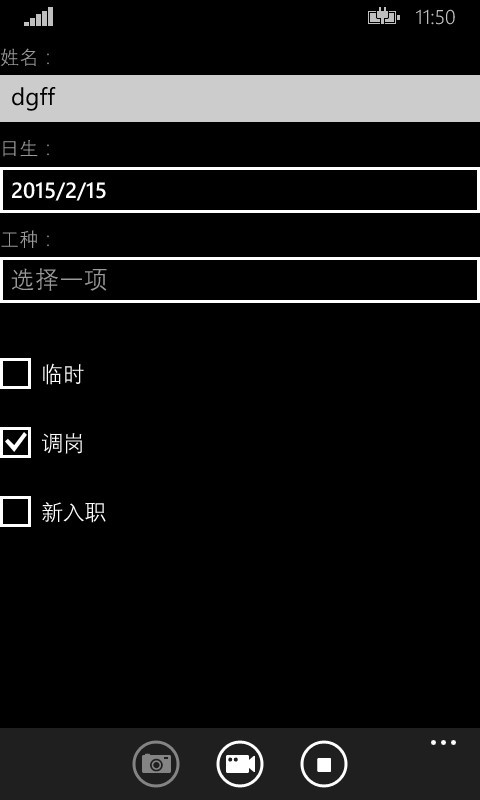
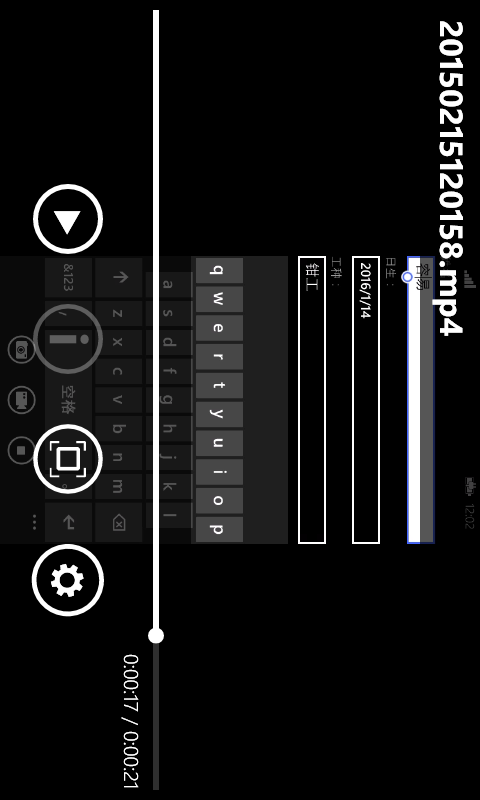
OK,完工,正好开饭。
源码下载:http://files.cnblogs.com/files/tcjiaan/ScreenCaptureApp.zip