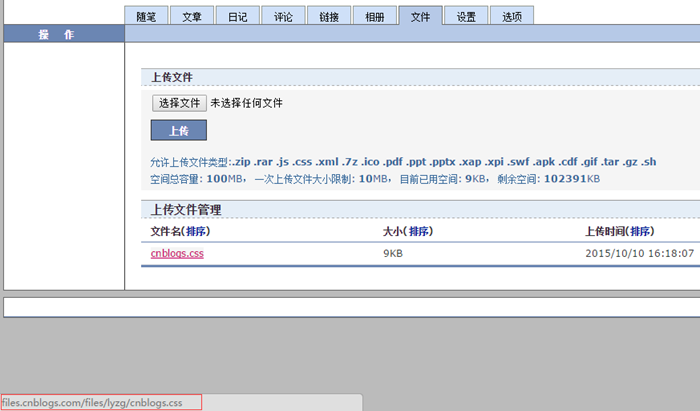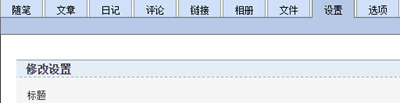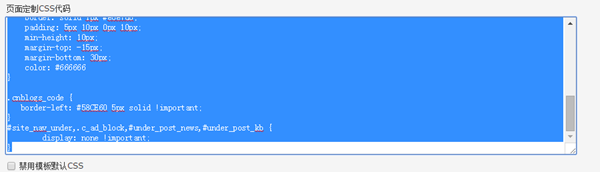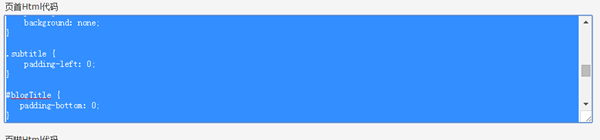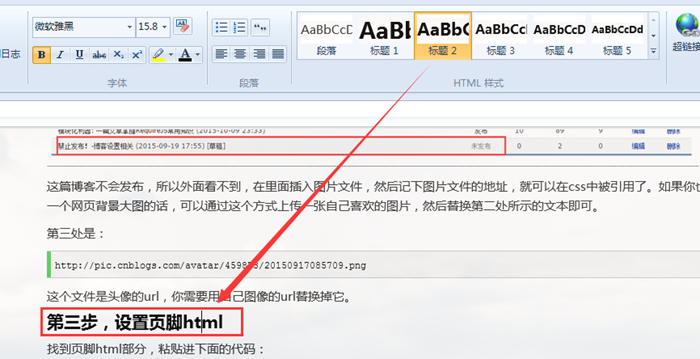昨天在发布博客园的第一篇花了很多时间和精力编写的博客后《模块化利器: 一篇文章掌握RequireJS常用知识》,有博友问个人的博客风格是如何自定义的,今天特将月前整理博客时用到的一些方法总结如下,希望能对你设计自己的博客有一些帮助:)
第一步,上传自定义的css
在浏览器中直接打开http://files.cnblogs.com/files/lyzg/cnblogs.css,然后按ctrl + s,即可将本人博客用到的自定义css下载下来。接着在博客的管理页面,找到文件选项卡,上传刚刚下载的文件:
上传之后,记下该文件的url,如上图中的红框所示。注:上图中的url为本人博客的自定义css文件地址,你在后面设置的时候虽然也可以用它,但是最好还是不用,万一将来我把这个文件删了,你的博客就访问不到这个css了。
第二步,设置页面定制的css和页首html
在博客管理页面,找到设置选项卡:
在该选项卡下面,先修改标题,在标题文本前面先添加下面的一段html:
<span class="portrait"></span>
页面效果如下:
这段html,在后面的步骤中用来设置头像。
接着在博客皮肤配置处,选择下面的皮肤,因为第一步上传的css文件是在该皮肤下修改得到的,部分css可能还是得依赖该皮肤的原来的css文件:
接着在页面定制css部分,粘贴下面的代码:
div.post div.entry { font-family: Georgia, "Times New Roman", Times, sans-serif}div.post div.entry h1, div.post div.entry h2, div.post div.entry h3 { margin-top: 24px; margin-bottom: 12px;}div.post div.entry h1 { padding: 5px; color: white; background-color: gray;}div.post h2 { font-size: 22px; line-height: 100%;}div.post div.entry pre.code { font-family: Consolas border-style : dashed; border-left: solid 5px #6ce26c}div#information { background-color: #f8f8ee; border: solid 1px #e8e7d0; padding: 5px 10px 0px 10px; min-height: 10px; margin-top: -15px; margin-bottom: 30px; color: #666666}.cnblogs_code { border-left: #58CE60 5px solid !important;}#site_nav_under, .c_ad_block, #under_post_news, #under_post_kb { display: none !important;}页面效果如下:
接着在页首html区域,粘贴如下代码:
<link href="http://files.cnblogs.com/files/lyzg/cnblogs.css" rel="stylesheet" /><style type="text/css">body { background: #98C17B url('http://images2015.cnblogs.com/blog/459873/201509/459873-20150919175458742-1697781612.jpg') no-repeat top center; background-size: 100% 100%; background-attachment: fixed;}input[type="button"].btn_my_zzk { width: 60px;}#home { border-top-right-radius: 0;}#blogTitle .title { position: relative; background: none;}.portrait { display: block; position: absolute; left: 0; top: 0; width: 100px; height: 100px; border-radius: 50px; overflow: hidden; background: white url('http://pic.cnblogs.com/avatar/459873/20150917085709.png') no-repeat left center; background-size: contain; transition: all 0.8s; -moz-transition: all 0.8s; /* Firefox 4 */ -webkit-transition: all 0.8s; /* Safari 和 Chrome */ -o-transition: all 0.8s;}.headermaintitle:hover .portrait { -moz-transform:scale(1.2,1.2); -webkit-transform:scale(1.2,1.2); -o-transform:scale(1.2,1.2); transform:scale(1.2,1.2);}::-webkit-scrollbar { width: 6px; height: 6px;}::-webkit-scrollbar-thumb { background-color: #55895B; border-radius: 5px;}::-webkit-scrollbar-thumb:hover { background-color: #55895B;}::selection { color: white; background: #018ee8;}#topics a:hover { padding: 1px 3px 1px 3px;; text-decoration: none; color: #018ee8; border-radius: none; background-color: transparent;}.postTitle { padding-left: 0; background: none;}.subtitle { padding-left: 0;}#blogTitle { padding-bottom: 0;}#nav_q,#nav_ing,#nav_newpost { display:none !important;}#sideBar { border-top-width: 1px !important;}#navigator { margin-bottom: 0;}#sideBarMain { margin: 0; padding-right: 20px; padding-left: 5px;}.catListTitle { border-top-color: #CECECE; border-right-color: #CECECE; border-bottom-color: #CECECE;}#home { margin: 150px auto 50px auto; //width: 80%;}#green_channel { width: auto;}#tbCommentBody { width: 100%; display: block; box-sizing: border-box;}</style>
页面效果如下:
需要注意的是这段代码中,有3处需要改成你自己博客相关的文件。第一处的文本是:
http://files.cnblogs.com/files/lyzg/cnblogs.css
你要在代码中搜索该段文本,并替换为第一步中你在自己博客中上传的css。
第二处是:
http://images2015.cnblogs.com/blog/459873/201509/459873-20150919175458742-1697781612.jpg
这张图片时博客的背景图片,是我从百度上下下来的分辨率比较大的图片,以便呈现出一个大图的网页背景。由于博客管理页面允许上传的文件不包括图片文件,所以这张图片是插入在一篇草稿博客中的:
这篇博客不会发布,所以外面看不到,在里面插入图片文件,然后记下图片文件的地址,就可以在css中被引用了。如果你也想要这样一个网页背景大图的话,可以通过这个方式上传一张自己喜欢的图片,然后替换第二处所示的文本即可。
第三处是:
http://pic.cnblogs.com/avatar/459873/20150917085709.png
这个文件是头像的url,你需要用自己图像的url替换掉它。
第三步,设置页脚html
找到页脚html部分,粘贴进下面的代码:
<div class="scrollBtn" id="scrollBtn"> <ul class="clearfix"><li class="sB-goTop" id="goTop" style="display: list-item;"> <a href="#top" title="回顶部"></a> </li> </ul></div><script language="javascript" type="text/javascript"> //生成目录索引列表 function GenerateContentList() { var jquery_h3_list = $('#cnblogs_post_body h2');//如果你的章节标题不是h4,只需要将这里的h4换掉即可 if (jquery_h3_list.length > 0) { var content = ''; content += '<div id="navCategory" style="background-color: #BDBDBD;padding:10px 5px;">'; content += '<p style="font-size:18px;margin:0;line-height:30px;"><b>阅读目录</b></p>'; content += '<ul>'; for (var i = 0; i < jquery_h3_list.length; i++) { var go_to_top = '<div style="text-align: right; text-align: right;height: 0;padding: 0;overflow: hidden;visibility: hidden;"><a name="_label' + i + '"></a></div>'; $(jquery_h3_list[i]).before(go_to_top); var li_content = '<li><a href="#_label' + i + '">' + $(jquery_h3_list[i]).text() + '</a></li>'; content += li_content; } content += '</ul>'; content += '</div>'; if ($('#cnblogs_post_body').length != 0) { $($('#cnblogs_post_body')[0]).prepend(content); } } } GenerateContentList();</script><!-- JiaThis Button BEGIN --><script type="text/javascript" src="http://v3.jiathis.com/code/jiathis_r.js?move=0" charset="utf-8"></script><!-- JiaThis Button END -->
这段js包含了返回顶部,分享组件以及博文页面生成目录的功能。需要注意的是这个生成目录的功能,它的原理是去博文里面寻找h2元素把它作为每一个目录项,所以你在编辑博客的时候,大的标题一定是要用h2,小的标题应该用h3,不能混用,推荐使用live writter编辑博客,在编辑的时候,它的标题2和标题3在源代码中显示的就是h2和h3:
以上就是我当时自定义博客时用的所有方法了,有的细节没有讲太多,相信你在使用这些方法后,查看博客页面的源代码就能明白其中的原理了,当然有疑问的,还是欢迎你在评论区与我交流。如果你觉得这篇文章对你有用,不妨帮我点一下赞,也就算是看得起我今天一大早起来花的这点时间和精力了,谢谢:)
转载请注明:文章转载自:博客园 [http://www.cnblogs.com/]
本文地址:http://www.cnblogs.com/lyzg/p/4868830.html
- 5楼白小飞
- 多谢博主,你提供的方法很简单,对我这种菜鸟,只花了5分钟就弄了一个跟你的样子差不多的博客,谢谢~
- Re: 流云诸葛
- @白小飞,不用谢,有问题再交流!
- 4楼风沙渡
- 哇塞,不用一下子,跟着你的步骤就弄成跟你差不多了。thx~终于知道怎么定制皮肤了.,,但是有一个疑问,cnblog.css这个样式自定义文件,你写了这么多的样式,怎么知道它的class是什么来写呢?是先根据选择一个lessIsMore的皮肤模板后,再根据这个模板出现的class重写css样式吗?
- Re: 流云诸葛
- @风沙渡,你可以右键查看下博客页面的源码,就知道博客html里面各个元素用的class是什么名字的,这些class以及一些ID的名称都是全站一样的,只要去覆盖这些就可以了。,,因为博客园允许我们自己上传文件以及自定页面的css,页首和页脚的html,所以就可以利用这些去覆盖它原有的样式了。
- 3楼mushishi
- 不错不错
- 2楼Pfzl.hcy
- 不错不错
- 1楼马之遥
- mark