Window服务是啥,这里就不废话了,如何用在哪里用也不废话了,这里我这篇文章只是详述了我在vs2012中创建window服务的经过,希望对你有所帮助。
另外:我在编写服务过程中参考了 Professional C# 2012 and .NET 4.5
第一步,创建一个解决方案名称MonitoringFish
不废话,你肯定会,会的直接去下一步。如果真的不会请继续看
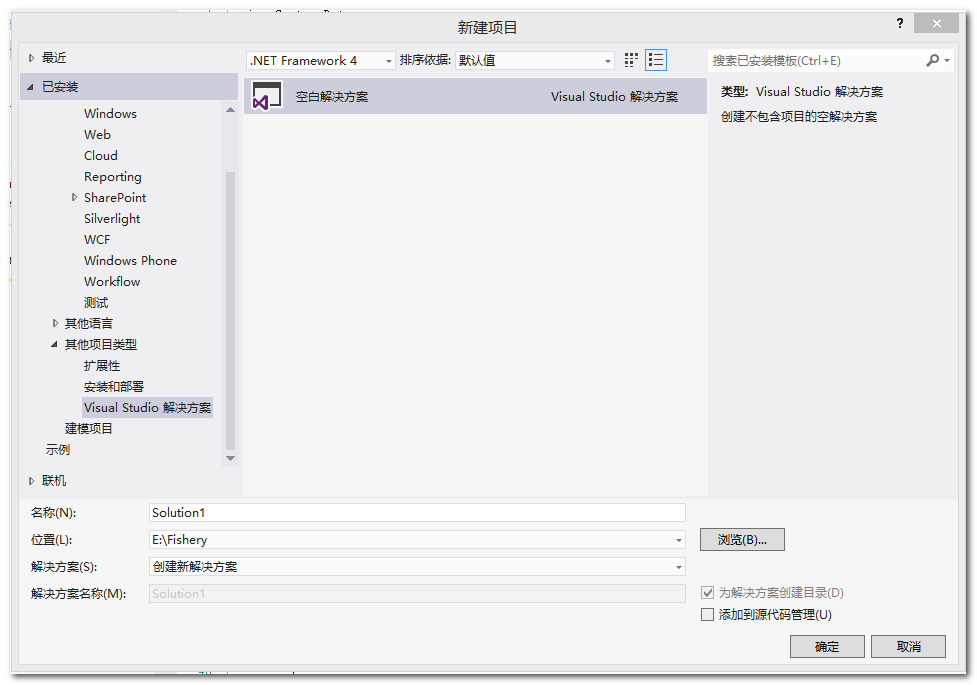
第二步添加服务用的类库项目Sensor
并添加类文件QuoteException.cs和SensorFish.cs
这两个类的功能并不重要,主要是给服务类用的,你也可以写自己的类文件,或者干脆不要,直接在服务类里边写逻辑代码
QuoteException.cs代码如下:

1 using System; 2 using System.Collections.Generic; 3 using System.Linq; 4 using System.Text; 5 6 namespace Sensor 7 { 8 /// <summary> 9 /// 自定义异常10 /// </summary>11 [Serializable]12 class QuoteException : Exception13 {14 public QuoteException() { }15 public QuoteException(string message) : base(message) { }16 public QuoteException(string message, Exception inner) : base(message, inner) { }17 protected QuoteException(18 System.Runtime.Serialization.SerializationInfo info,19 System.Runtime.Serialization.StreamingContext context)20 : base(info, context) { }21 }22 }
SensorFish.cs代码如下:

1 using System; 2 using System.Collections.Generic; 3 using System.Linq; 4 using System.Text; 5 using System.IO; 6 using System.Net; 7 using System.Net.Sockets; 8 using System.Threading.Tasks; 9 using System.Diagnostics.Contracts; 10 using System.Diagnostics; 11 12 namespace Sensor 13 { 14 /// <summary> 15 /// 传感器监测 16 /// </summary> 17 public class SensorFish 18 { 19 20 21 private TcpListener listener; 22 private int port;//端口号 23 private string filename; 24 private List<string> quotes; 25 private Random random; 26 private Task listenerTask; 27 28 /// <summary> 29 /// 传感器控制类 30 /// </summary> 31 public SensorFish() 32 : this("quotes.txt") 33 { 34 35 } 36 37 /// <summary> 38 /// 传感器控制类 39 /// </summary> 40 /// <param name="fileName"></param> 41 public SensorFish(string fileName) 42 : this(fileName, 7890) 43 { 44 45 } 46 47 /// <summary> 48 /// 传感器控制类 49 /// </summary> 50 /// <param name="fileName"></param> 51 /// <param name="port"></param> 52 public SensorFish(string fileName, int port) 53 { 54 //Contract.Requires<ArgumentNullException>(fileName != null); 55 //Contract.Requires<ArgumentException>(port >= IPEndPoint.MinPort && port <= IPEndPoint.MaxPort); 56 this.filename = fileName; 57 this.port = port; 58 } 59 60 protected void ReadQuotes() 61 { 62 try 63 { 64 quotes = File.ReadAllLines(filename).ToList(); 65 if (quotes.Count == 0) 66 { 67 throw new QuoteException("quotes file is empty"); 68 } 69 random = new Random(); 70 } 71 catch (IOException ex) 72 { 73 throw new QuoteException("I/O Error", ex); 74 } 75 } 76 77 protected string GetRandomQuoteOfTheDay() 78 { 79 int index = random.Next(0, quotes.Count); 80 return quotes[index]; 81 } 82 83 84 /// <summary> 85 /// 开启服务 86 /// </summary> 87 public void Start() 88 { 89 ReadQuotes(); //读取文件 90 listenerTask = Task.Factory.StartNew(Listener, TaskCreationOptions.LongRunning);//异步方法调用 91 } 92 93 private void Listener() 94 { 95 try 96 { 97 IPAddress ipAddress = IPAddress.Any;//提供一个ip地址,只是服务器应侦听所有网络接口上的客户端活动。此字段为只读 98 listener = new TcpListener(ipAddress, port);//指定在本地的IP地址和端口号上侦听是否有传入的连接尝试 99 listener.Start();//开始侦听传入的连接请求100 while (true)101 {102 Socket clientSocket = listener.AcceptSocket();//接受关起的连接请求103 string message = GetRandomQuoteOfTheDay();104 var encoder = new UnicodeEncoding();105 byte[] buffer = encoder.GetBytes(message);106 clientSocket.Send(buffer, buffer.Length, 0);//将指定的字节数发送到已连接的Socket107 clientSocket.Close();//关闭Socket,并释放所有的关联的资源108 }109 }110 catch (SocketException ex)111 {112 Trace.TraceError(string.Format("QuoteServer {0}", ex.Message));113 throw new QuoteException("socket error", ex);114 }115 }116 117 118 /// <summary>119 /// 停止服务120 /// </summary>121 public void Stop()122 {123 listener.Stop();//关闭侦听124 }125 126 /// <summary>127 /// 暂定服务128 /// </summary>129 public void Suspend()130 {131 listener.Stop();132 }133 134 /// <summary>135 /// 重新开始服务136 /// </summary>137 public void Resume()138 {139 Start();140 }141 142 /// <summary>143 /// 重启144 /// </summary>145 public void RefreshSensor()146 {147 ReadQuotes();148 }149 }150 }
第三步添加控制台应用程序SensorServiceTest
这里要说下为什么添加这个控制台程序了。
因为在开发过程中要对Sensor项目进行调试,为了方便用 SensorServiceTest承载这个类库,作为服务使用。在第四步的程序中将会调用这个服务,以便验证Sensor中的各个类功能是否正常。
直接主函数中加入代码,如下:
1 /// <summary> 2 /// 服务测试程序 3 /// </summary> 4 class Program 5 { 6 static void Main(string[] args) 7 { 8 9 var qs = new SensorFish("Quotes.txt", 4567);10 qs.Start();11 Console.WriteLine("Hit return to exit");12 Console.ReadLine();13 qs.Stop();14 }15 }
第四步添加wpf应用程序项目ServiceTestClicent
用于配合第三步创建服务测试Sensor项目,请注意配置项目属性页的【设置】选项卡的键值如下图所示
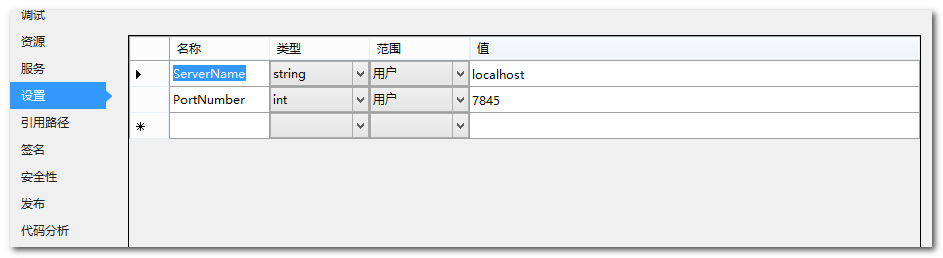
这个项目中我创建了一个MainWindow.xaml文件和QuoteInformation.cs类用于客户端程序的调用,当然在创建wpf项目时候自动生成了app.config(非必须)和App.xaml(必须)
xaml文件代码如下:
1 <Window x:Class="ServiceTestClicent.MainWindow" 2 xmlns="http://schemas.microsoft.com/winfx/2006/xaml/presentation" 3 xmlns:x="http://schemas.microsoft.com/winfx/2006/xaml" 4 Title="MainWindow" Height="200" Width="300"> 5 <Grid> 6 <Grid.RowDefinitions> 7 <RowDefinition Height="*" MinHeight="30"></RowDefinition> 8 <RowDefinition Height="3*"></RowDefinition> 9 </Grid.RowDefinitions>10 11 <Button Margin="3" VerticalAlignment="Stretch" Grid.Row="0" Background="{DynamicResource {x:Static SystemColors.ActiveCaptionBrushKey}}"12 IsEnabled="{Binding EnableRequset}" Click="OnGetQuote" >Get Quote</Button>13 <TextBlock Margin="6" Grid.Row="1" TextWrapping="Wrap" Text="{Binding Quote}" />14 </Grid>15 </Window>

1 using System; 2 using System.Net.Sockets; 3 using System.Text; 4 using System.Windows; 5 using System.Windows.Input; 6 7 namespace ServiceTestClicent 8 { 9 /// <summary>10 /// MainWindow.xaml 的交互逻辑11 /// </summary>12 public partial class MainWindow : Window13 {14 private QuoteInformation quoteInfo = new QuoteInformation();15 public MainWindow()16 {17 InitializeComponent();18 this.DataContext = quoteInfo;19 }20 21 private async void OnGetQuote(object sender, RoutedEventArgs e)22 {23 const int bufferSize = 1024;24 Cursor currentCursor = this.Cursor; //代表用于鼠标指针的图像25 quoteInfo.EnableRequest = false;26 27 string serverName = Properties.Settings.Default.ServerName; //url28 int port = Properties.Settings.Default.PortNumber;//端口29 var client = new TcpClient();//30 NetworkStream stream = null;31 try32 {33 await client.ConnectAsync(serverName, port);34 stream = client.GetStream();35 byte[] buffer = new Byte[bufferSize];36 int received = await stream.ReadAsync(buffer, 0, bufferSize);37 if (received <= 0)38 {39 return;40 }41 42 quoteInfo.Quote = Encoding.Unicode.GetString(buffer).Trim('\0');43 44 }45 catch (SocketException ex)46 {47 MessageBox.Show(ex.Message, "Error Quote of the day", MessageBoxButton.OK, MessageBoxImage.Error);48 }49 finally50 {51 if (stream != null)52 {53 stream.Close();54 }55 56 if (client.Connected)57 {58 client.Close();59 }60 this.Cursor = currentCursor;61 quoteInfo.EnableRequest = true;62 }63 64 65 }66 }67 68 69 70 }
QuoteInformation.cs类代码如下

1 using System; 2 using System.Collections.Generic; 3 using System.ComponentModel; 4 using System.Linq; 5 using System.Runtime.CompilerServices; 6 using System.Text; 7 8 namespace ServiceTestClicent 9 {10 class QuoteInformation : INotifyPropertyChanged11 {12 public QuoteInformation()13 {14 EnableRequest = true;15 }16 private string quote;17 public string Quote18 {19 get20 {21 return quote;22 }23 internal set24 {25 SetProperty(ref quote, value);26 }27 }28 29 private bool enableRequest;30 public bool EnableRequest31 {32 get33 {34 return enableRequest;35 }36 internal set37 {38 SetProperty(ref enableRequest, value);39 }40 }41 42 private void SetProperty<T>(ref T field, T value, [CallerMemberName] string propertyName = "")43 {44 if (!EqualityComparer<T>.Default.Equals(field, value))45 {46 field = value;47 var handler = PropertyChanged;48 if (handler != null)49 {50 handler(this, new PropertyChangedEventArgs(propertyName));51 }52 }53 }54 55 public event PropertyChangedEventHandler PropertyChanged;56 }57 }
在项目SensorServiceTestClient和ServiceTestClicent上右键-生成后打开在各自项目中的Debug文件夹下找到exe可执行文件,并先启动SensorServiceTestClient.exe然后启动ServiceTestClicent.exe
启动ServiceTestClicent.exe如下图所示,表示各个程序功能正常
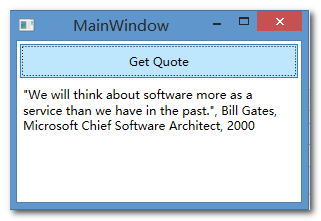
经过测试功能正常,就可以真正的编写windows服务了
第五步添加服务项目SensorFishService
添加一个服务类FisheryMonitoring.cs
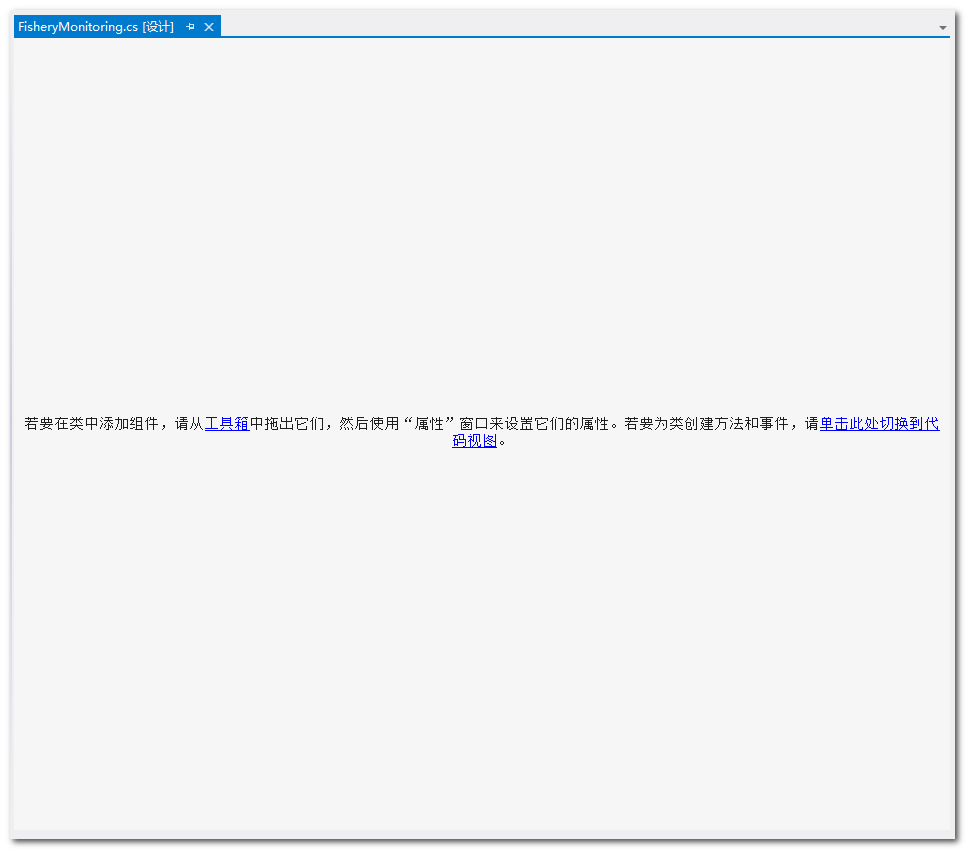
在空白处点击一下,以便选中该选项卡,然后打开属性窗口看到下图所示
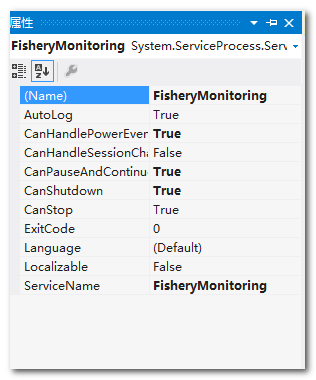
(Name)对应的是服务类的名称
AutoLog指定把启动和停止服务的事件自动写到事件日志中
CanPauseAndContinue、CanShutdown和CanStop指定服务可以处理暂停、继续、关闭和停止服务的请求
ServiceName是写到注册表中的服务的名称,使用这个名称可以控制服务
CanHandleSessionChangeEvent确定服务是否能处理终端服务器会话中的改变事件
CanHandlePowerEvent选项对运行在笔记本电脑或移动设备上的服务有效。如果启用这个选项,服务就可以响应低电源事件,并响应的改变服务的行为。电源事件包括电量低、电源状态改变(因为A/C电源之间的切换)开关和改为断电
设置好各个属性后,在服务类的选项卡上右键,选择【添加安装程序】
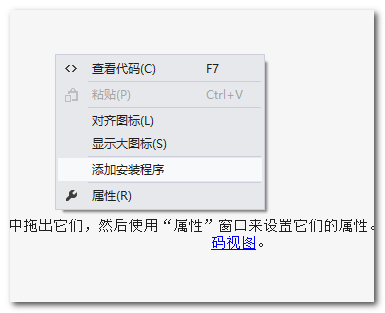
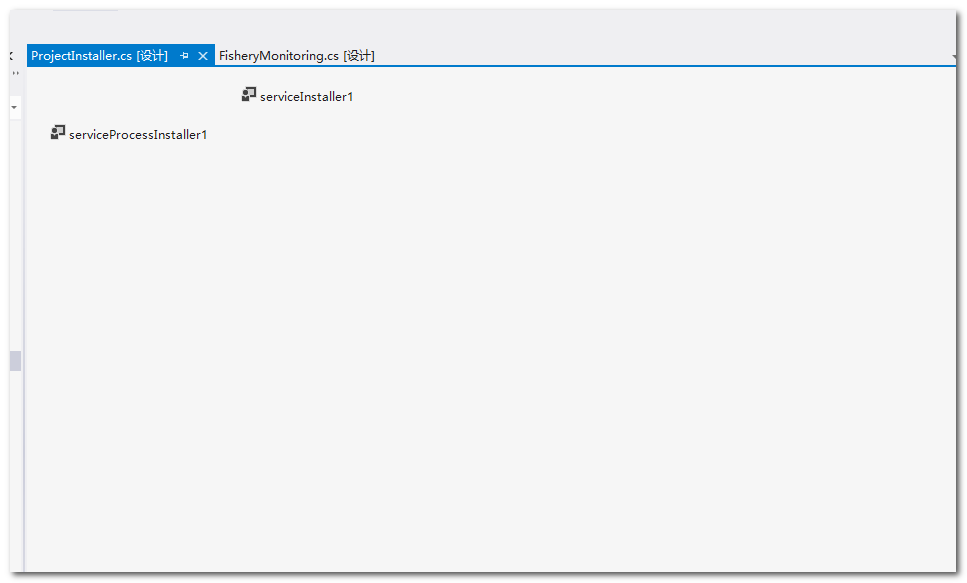
选中 ServiceProcessInstaller1打开属性选项卡
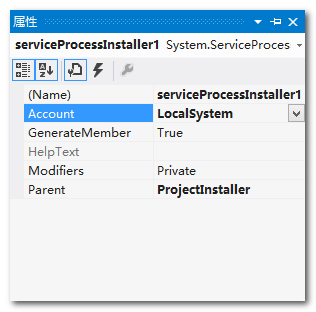
设置一下 Account,如果将他的值设置为User那么在安装服务的时候就要指定一个具体的账户,只有这个账户可以使用这个服务,其他的不详,请查阅其他资料
选中serviceInstaller1并打开属性选项卡
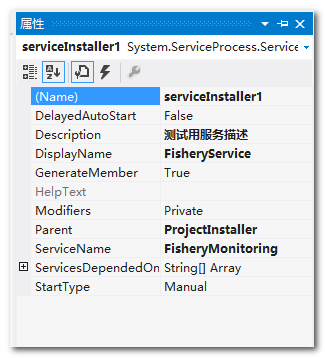
设置一下各个属性,各位看官请自行对照属性的作用,下图是系统服务中的截图

值得注意的是 ServiceName必须和上文中提到的ServiceName相同,别问我为什么
至此重点的部分介绍完毕
当然,大头的部分还在后边,请各位看官注意
第六步在SensorFishService项目中添加类Program.cs
这个必须的,因为承载了程序入口,所以名字不能变,代码如下
1 static class Program 2 { 3 static void Main(string[] args) 4 { 5 6 ServiceBase[] ServicesToRun; 7 ServicesToRun = new ServiceBase[]{ 8 new FisheryMonitoring() 9 };10 11 //服务响应12 ServiceBase.Run(ServicesToRun); 13 // ServiceBase.Run(new FisheryMonitoring()); 14 }15 }
至此整个windows服务编写已经完成,下一篇笔者将介绍安装和卸载服务的过程
注:请各位看客自行设置项目之间的引用和项目上的程序集的引用,很简单的
附源码:http://files.cnblogs.com/netqq/Fishery.zip
- 1楼沈赟
- mark

