ExpandableListView虽然用的比较少,但是在数据分类的时相当有用,QQ列表就是用这个展现QQ分组信息,下面是小小的试用,效果图如下:
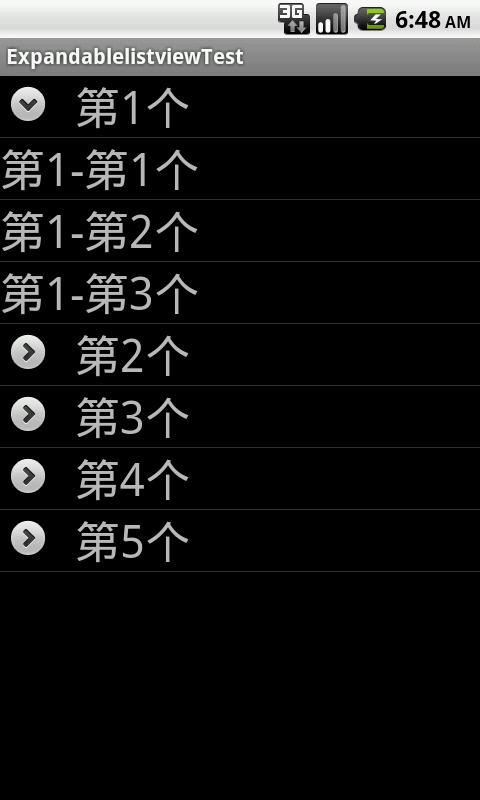
先看看实现需要实现那些东西:
1、需要主要的布局:main.xml
2、需要一个显示父标题的布局:group_view.xml
3、需要一个字显示子内容的布局:child_view.xml
4、需要一个Activity显示
5、需要写一个adapter
【注】group_view.xml、child_view.xml 都可以实现复杂布局,如显示图片或者类似QQ,主要在adapter内代码处理即可
接下来让我们看xml布局了解大概: main.xml 布局,只有一个ExpandableListView,简单,这里要注意id必须使用android内部已有id,如下面代码,不然会报错,原因可能是android ExpandableListView 不是内部一个基本部件,而是在其他view基础上添加修改,为节约内存在其基础上定制,可能会理解错欢迎指教!
<?xml version="1.0" encoding="utf-8"?><LinearLayout xmlns:android="http://schemas.android.com/apk/res/android" android:layout_width="fill_parent" android:layout_height="fill_parent" android:orientation="vertical" > <ExpandableListView android:id="@id/android:list" android:layout_width="fill_parent" android:layout_height="fill_parent" /> </LinearLayout>
group_view.xml也比较简单,如下,主要是显示文本,如果实现复杂布局可自己添加其他view,这里注意,为什么要paddingLeft。因为从图片我们都可以看到 ExpandableListView 前边有一个箭头的指示标志,如果不padding,或者margin的话,会产生重叠的情况出现,至少我是这样..
<?xml version="1.0" encoding="utf-8"?><LinearLayout xmlns:android="http://schemas.android.com/apk/res/android" android:layout_width="fill_parent" android:layout_height="fill_parent" android:orientation="vertical" > <TextView android:id="@+id/group_name" android:layout_width="fill_parent" android:layout_height="fill_parent" android:textSize="30sp" android:paddingLeft="50dip" /></LinearLayout>
下面是child_view.xml,也真是文本展现而已!
<?xml version="1.0" encoding="utf-8"?><LinearLayout xmlns:android="http://schemas.android.com/apk/res/android" android:layout_width="fill_parent" android:layout_height="wrap_content" android:orientation="vertical" > <TextView android:id="@+id/child_name" android:layout_width="fill_parent" android:layout_height="wrap_content" android:textSize="30sp" /></LinearLayout>
接下来就是实现了,实现这里有一个需要理解,那就是数据来源,看因为父标题是一个数据集,子集合也是一个数据级别,所以用 ArrayList<String> groupList ,ArrayList<ArrayList<String>> childList 来存放,下面是adapter 实现代码:
public class BaseAdapter extends BaseExpandableListAdapter { private LayoutInflater inflater = null; private ArrayList<String> groupList = null; private ArrayList<ArrayList<String>> childList = null; public BaseAdapter(Context context, ArrayList<String> groupList, ArrayList<ArrayList<String>> childList) { this.groupList = groupList; this.childList = childList; this.inflater = (LayoutInflater) context.getSystemService(Context.LAYOUT_INFLATER_SERVICE); } @Override public Object getChild(int groupPosition, int childPosition) { return this.childList.get(groupPosition).get(childPosition); } @Override public long getChildId(int groupPosition, int childPosition) { return childPosition; // 可以自定义你子集的id } @Override public int getChildrenCount(int groupPosition) { return this.childList.get(groupPosition).size();// 【备注】 } @Override public Object getGroup(int groupPosition) { return this.groupList.get(groupPosition); } @Override public int getGroupCount() { return this.groupList.size();// 【备注】 } @Override public long getGroupId(int groupPosition) { return groupPosition; // 定义父列表id } @Override // 子列表的显示 public View getChildView(int groupPosition, int childPosition, boolean isLastChild, View convertView, ViewGroup parent) { // 先判断,可以有效节约内存 if(convertView == null) { convertView = this.inflater.inflate(R.layout.child_view, null); } TextView txtView = (TextView) convertView.findViewById(R.id.child_name); // 设置子标题 txtView.setText(this.childList.get(groupPosition).get(childPosition)); return convertView; } @Override // 父列表的显示 public View getGroupView(int groupPosition, boolean isExpanded, View convertView, ViewGroup parent) { if(convertView == null) { convertView = this.inflater.inflate(R.layout.group_view, null); } TextView txtView = (TextView) convertView.findViewById(R.id.group_name); // 设置父标题 txtView.setText(this.groupList.get(groupPosition)); return convertView; } @Override public boolean hasStableIds() { return false; } @Override public boolean isChildSelectable(int groupPosition, int childPosition) { // 设置可子列表点击 return true; }}【备注】这里你先展现多少数据,对应的数量必须给到,不然会显示跟你预想中的不一样! 下面是Activity,数据我就随便添加,本来想写获取本机软件来展现,谁知道自己懒了 哈哈,原理我们知道就ok啦,让Activity继承ExpandableListActivity,需要重写一系列方法,代码如下
public class ExpandablelistviewTestActivity extends ExpandableListActivity { @Override public void onCreate(Bundle savedInstanceState) { super.onCreate(savedInstanceState); setContentView(R.layout.main); // 父菜单 ArrayList<String> groupList = new ArrayList<String>(); groupList.add("第1个"); groupList.add("第2个"); groupList.add("第3个"); groupList.add("第4个"); groupList.add("第5个"); // 子菜单 ArrayList<ArrayList<String>> childList = new ArrayList<ArrayList<String>>(); for(int i=1; i<groupList.size() + 1; i++) { ArrayList<String> tmp = new ArrayList<String>(); tmp.add("第" + i + "-第1个"); tmp.add("第" + i + "-第2个"); tmp.add("第" + i + "-第3个"); childList.add(tmp); } // 设置数据适配器 this.setListAdapter(new BaseAdapter(this, groupList, childList)); } @Override public long getSelectedId() { Log.e("getSelectedId", super.getSelectedId() + ""); return super.getSelectedId(); } @Override public long getSelectedPosition() { Log.e("getSelectedPosition", super.getSelectedPosition() + ""); return super.getSelectedPosition(); } @Override public void onGroupCollapse(int groupPosition) { Log.e("onGroupCollapse", groupPosition + ""); super.onGroupCollapse(groupPosition); } @Override public boolean setSelectedChild(int groupPosition, int childPosition, boolean shouldExpandGroup) { Log.e("setSelectedChild", childPosition + ""); return super.setSelectedChild(groupPosition, childPosition, shouldExpandGroup); } @Override public void setSelectedGroup(int groupPosition) { Log.e("setSelectedGroup", groupPosition + ""); super.setSelectedGroup(groupPosition); } @Override public boolean onChildClick(ExpandableListView parent, View v, int groupPosition, int childPosition, long id) { Log.e("onChildClick", childPosition + ""); return super.onChildClick(parent, v, groupPosition, childPosition, id); } @Override public void onGroupExpand(int groupPosition) { Log.e("onGroupExpand", groupPosition + ""); super.onGroupExpand(groupPosition); }}【注】 Log.e 是为了更好看到日记内容,因为展现是红色的哈哈,个人习惯!大功告成,看看效果把 哈哈~
【附录】源代码