动画(Animation)
Android提供了2种动画:
1> Tween动画
通过对 View 的内容进行一系列的图形变换 (包括平移、缩放、旋转、改变透明度)来实现动画效果。动画效果的定义可以采用XML来做也可以采用编码来做。Tween动画有4种类型:
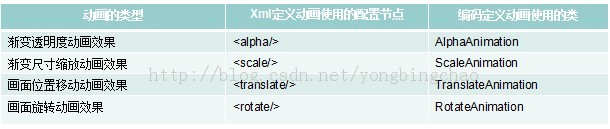
本例要实现对ImageView对象进行渐变尺寸缩放动画效果
1> 在项目的res目录下创建文件夹anim,然后在anim文件夹下面定义动画XML文件,文件名称可以自定义,如:scale.xml,内容如下:
<?xml version="1.0" encoding="utf-8"?>
<set xmlns:android="http://schemas.android.com/apk/res/android">
<scale android:interpolator="@android:anim/accelerate_decelerate_interpolator"
android:fromXScale="0.0"
android:fromYScale="0.0"
android:toXScale="5"
android:toYScale="5"
android:pivotX="50%"
android:pivotY="50%"
android:fillAfter="false"
android:duration="5000"
/>
</set>
动画的进度使用interpolator控制,android提供了几个Interpolator 子类,实现了不同的速度曲线,如LinearInterpolator实现了匀速效果、Accelerateinterpolator实现了加速效果、DecelerateInterpolator实现了减速效果等。还可以定义自己的Interpolator子类,实现抛物线、自由落体等物理效果。
fromXScale(浮点型) 属性为动画起始时X坐标上的缩放尺寸
fromYScale(浮点型) 属性为动画起始时Y坐标上的缩放尺寸
toXScale(浮点型) 属性为动画结束时X坐标上的缩放尺寸
toYScale(浮点型) 属性为动画结束时Y坐标上的缩放尺寸
说明: 以上四种属性值
0.0表示收缩到没有
1.0表示正常无缩放
值小于1.0表示收缩
值大于1.0表示放大
pivotX(浮点型) 属性为动画相对于物件的X坐标的开始位置
pivotY(浮点型) 属性为动画相对于物件的Y坐标的开始位置
说明:
以上两个属性值 从0%-100%中取值
50%为物件的X或Y方向坐标上的中点位置
duration(长整型)属性为动画持续时间 。说明: 时间以毫秒为单位
fillAfter(布尔型)属性当设置为true,该动画转化在动画结束后被应用
2> 在layout文件添加<ImageView>节点:
<?xml version="1.0" encoding="utf-8"?>
<LinearLayout xmlns:android="http://schemas.android.com/apk/res/android"
android:orientation="horizontal"
android:layout_width="fill_parent"
android:layout_height="fill_parent"
>
<ImageView
android:layout_width="wrap_content"
android:layout_height="wrap_content"
android:src="@drawable/icon"
android:id="@+id/imageView"
/>
</LinearLayout>
说明:除了可以对<ImageView>实现动画效果,其实也可以对其他View实现动画效果,如:<TextView>
3>在Activity里对ImageView使用前面定义好的动画效果:
public class AnimationActivity extends Activity {
@Override
public void onCreate(Bundle savedInstanceState) {
super.onCreate(savedInstanceState);
setContentView(R.layout.main);
ImageView imageView = (ImageView)this.findViewById(R.id.imageView);
//加载动画XML文件,生成动画指令
Animation animation = AnimationUtils.loadAnimation(this, R.anim.scale);
//开始执行动画
imageView.startAnimation(animation);
}
}
备注:上面采用的是xml文件定义动画效果,作为代替,也可以采用编码方式实现。下面采用编码方式实现上述例子同样的效果:
public class AnimationActivity extends Activity {
@Override
public void onCreate(Bundle savedInstanceState) {
super.onCreate(savedInstanceState);
setContentView(R.layout.main);
ImageView imageView = (ImageView)this.findViewById(R.id.imageView);
ScaleAnimation animation = new ScaleAnimation(0.0f, 5f, 0.0f, 5f,
Animation.RELATIVE_TO_SELF, 0.5f, Animation.RELATIVE_TO_SELF, 0.5f);
animation.setDuration(5000); //设置持续时间5秒
imageView.startAnimation(animation);
}
}
其他动画效果定义例子:
=================渐变透明度动画效果======================
<?xml version="1.0" encoding="utf-8"?>
<set xmlns:android="http://schemas.android.com/apk/res/android">
<alpha
android:fromAlpha="0.1"
android:toAlpha="1.0"
android:duration="3000"
/>
</set>
编码实现透明度动画效果:
public class AnimationActivity extends Activity {
@Override
public void onCreate(Bundle savedInstanceState) {
super.onCreate(savedInstanceState);
setContentView(R.layout.main);
ImageView imageView = (ImageView)this.findViewById(R.id.imageView);
AlphaAnimation animation = new AlphaAnimation(0.1, 1.0);
animation.setDuration(5000); //设置持续时间5秒
imageView.startAnimation(animation);
}
}
=================画面位置移动动画效果======================
<?xml version="1.0" encoding="utf-8"?>
<set xmlns:android="http://schemas.android.com/apk/res/android">
<translate
android:repeatCount="2"
android:fromXDelta="0"
android:fromYDelta="0"
android:toXDelta="120"
android:toYDelta="120"
android:duration="3000"
/>
<!-- fromXDelta fromYDelta 为动画起始时 X和Y坐标上的位置
toXDelta toYDelta为动画结束起始时 X和Y坐标上的位置
-->
</set>
编码实现位置移动动画效果:
public class AnimationActivity extends Activity {
@Override
public void onCreate(Bundle savedInstanceState) {
super.onCreate(savedInstanceState);
setContentView(R.layout.main);
ImageView imageView = (ImageView)this.findViewById(R.id.imageView);
TranslateAnimation animation = new TranslateAnimation(0, 120, 0, 120);
animation.setDuration(5000); //设置持续时间5秒
imageView.startAnimation(animation);
}
}
=================画面旋转动画效果======================
<?xml version="1.0" encoding="utf-8"?>
<set xmlns:android="http://schemas.android.com/apk/res/android">
<rotate
android:interpolator="@android:anim/accelerate_interpolator"
android:repeatCount="2"
android:fromDegrees="0"
android:toDegrees="+360"
android:pivotX="50%"
android:pivotY="50%"
android:duration="3000"
/>
<!--
repeatCount 重复次数
fromDegrees为动画起始时物件的角度:
当角度为负数——表示逆时针旋转
当角度为正数——表示顺时针旋转
(负数fromDegrees——toDegrees正数:顺时针旋转)
(负数fromDegrees——toDegrees负数:逆时针旋转)
(正数fromDegrees——toDegrees正数:顺时针旋转)
(正数fromDegrees——toDegrees负数:逆时针旋转)
toDegrees属性为动画结束时物件旋转的角度 可以大于360度
pivotX,pivotY 为动画相对于物件的X、Y坐标的开始位.说明:以上两个属性值 从0%-100%中取值,50%为物件的X或Y方向坐标上的中点位置
-->
</set>
编码实现:
RotateAnimation animation = new RotateAnimation(0, -90, Animation.RELATIVE_TO_SELF, 0.5f, Animation.RELATIVE_TO_SELF, 0.5f);
animation.setDuration(500);
imageView.startAnimation(animation);
Tween动画代码示例:
<?xml version="1.0" encoding="utf-8"?><translate xmlns:android="http://schemas.android.com/apk/res/android" android:duration="2000" android:fromXDelta="0" android:fromYDelta="0" android:startOffset="1000" android:toXDelta="100" android:toYDelta="100" ></translate>rotate.xml:旋转动画
<?xml version="1.0" encoding="utf-8"?><rotate xmlns:android="http://schemas.android.com/apk/res/android" android:duration="2000" android:fromDegrees="0" android:pivotX="50%p" android:pivotY="50%" android:toDegrees="1220" ></rotate>scale.xml:缩放动画
<?xml version="1.0" encoding="utf-8"?><scale xmlns:android="http://schemas.android.com/apk/res/android" android:duration="2000" android:fromXScale="0.0" android:fromYScale="0.0" android:repeatCount="1" android:repeatMode="reverse" android:toXScale="3.0" android:toYScale="2.0" ></scale>translate.xml:平移动画
<?xml version="1.0" encoding="utf-8"?><translate xmlns:android="http://schemas.android.com/apk/res/android" android:duration="2000" android:fromXDelta="0" android:fromYDelta="0" android:startOffset="1000" android:toXDelta="100" android:toYDelta="100" ></translate>set.xml:动画集合
<?xml version="1.0" encoding="utf-8"?><set xmlns:android="http://schemas.android.com/apk/res/android" > <alpha android:duration="2000" android:fromAlpha="0.0" android:repeatCount="0" android:repeatMode="restart" android:toAlpha="1.0" /> <rotate android:duration="2000" android:fromDegrees="0" android:pivotX="50%" android:pivotY="50%" android:toDegrees="90" /> <scale android:duration="2000" android:fromXScale="0.0" android:fromYScale="0.0" android:repeatCount="4" android:repeatMode="reverse" android:toXScale="2.0" android:toYScale="2.0" /> <translate android:duration="2000" android:fromXDelta="0" android:fromYDelta="0" android:startOffset="1000" android:toXDelta="100" android:toYDelta="100" > </translate></set>Demoactivity.java:
package cn.itcast.anim;import android.app.Activity;import android.os.Bundle;import android.view.View;import android.view.animation.AlphaAnimation;import android.view.animation.Animation;import android.view.animation.AnimationSet;import android.view.animation.AnimationUtils;import android.view.animation.RotateAnimation;import android.view.animation.ScaleAnimation;import android.view.animation.TranslateAnimation;import android.widget.ImageView;public class DemoActivity extends Activity { private ImageView iv; @Override public void onCreate(Bundle savedInstanceState) { super.onCreate(savedInstanceState); setContentView(R.layout.main); iv = (ImageView) this.findViewById(R.id.iv); } /** * 播放透明度变化的动画 * */ public void alpha(View view) { // AlphaAnimation aa = new AlphaAnimation(0.0f, 1.0f); // aa.setDuration(2000); Animation aa = AnimationUtils.loadAnimation(this, R.anim.alpha); iv.startAnimation(aa); } /** * 播放选择变化的动画 * */ public void rotate(View view) { // RotateAnimation ra = new RotateAnimation(0, 90); // RotateAnimation ra = new RotateAnimation(0, 90, // (iv.getRight()+iv.getLeft())/2, (iv.getTop()+iv.getBottom())/2); // 怎么去定义旋转的中间位置? // RotateAnimation ra = new RotateAnimation(0, 90, 0.5f, 0.5f); // ra.setDuration(2000); Animation ra = AnimationUtils.loadAnimation(this, R.anim.rotate); iv.startAnimation(ra); } public void scale(View view) { // ScaleAnimation sa = new ScaleAnimation(0.0f, 2.0f, 0.0f, 2.0f); // sa.setDuration(2000); Animation sa = AnimationUtils.loadAnimation(this, R.anim.scale); iv.startAnimation(sa); } public void translate(View view) { // TranslateAnimation ta = new TranslateAnimation(100, -200, 300, 100); // ta.setDuration(2000); Animation ta = AnimationUtils.loadAnimation(this, R.anim.translate); iv.startAnimation(ta); } /** * 动画的组合 */ public void set(View view) { // AlphaAnimation aa = new AlphaAnimation(0.0f, 1.0f); // aa.setDuration(2000); // RotateAnimation ra = new RotateAnimation(0, 90); // ra.setDuration(2000); // TranslateAnimation ta = new TranslateAnimation(0, 200, 0, 200); // ta.setDuration(2000); // AnimationSet set = new AnimationSet(false); // set.addAnimation(ta); // set.addAnimation(ra); // set.addAnimation(aa); // iv.startAnimation(set); Animation aa = AnimationUtils.loadAnimation(this, R.anim.set); iv.startAnimation(aa); }}main.xml:
<?xml version="1.0" encoding="utf-8"?><LinearLayout xmlns:android="http://schemas.android.com/apk/res/android" android:layout_width="fill_parent" android:layout_height="fill_parent" android:orientation="vertical" > <LinearLayout android:layout_width="fill_parent" android:layout_height="wrap_content" android:gravity="center" android:orientation="horizontal" > <Button android:layout_width="wrap_content" android:layout_height="wrap_content" android:onClick="alpha" android:text="透明度" /> <Button android:layout_width="wrap_content" android:layout_height="wrap_content" android:onClick="rotate" android:text="旋转" /> <Button android:layout_width="wrap_content" android:layout_height="wrap_content" android:onClick="scale" android:text="缩放" /> <Button android:layout_width="wrap_content" android:layout_height="wrap_content" android:onClick="translate" android:text="平移" /> <Button android:layout_width="wrap_content" android:layout_height="wrap_content" android:onClick="set" android:text="组合动画" /> </LinearLayout> <LinearLayout android:layout_width="fill_parent" android:layout_height="fill_parent" android:gravity="center_vertical|center_horizontal" android:orientation="vertical" > <ImageView android:id="@+id/iv" android:layout_width="wrap_content" android:layout_height="wrap_content" android:scaleType="fitXY" android:src="@drawable/ic_launcher" /> </LinearLayout></LinearLayout>
2> Frame动画,即顺序播放事先做好的图像,跟放胶片电影类似。开发步骤:
(1)把准备好的图片放进项目res/ drawable下。
(2)在项目的res目录下创建文件夹anim,然后在anim文件夹下面定义动画XML文件,文件名称可以自定义。当然也可以采用编码方式定义动画效果(使用AnimationDrawable类)。
(3)为View控件绑定动画效果。调用代表动画的AnimationDrawable的start()方法开始动画。
===================== Frame动画例子 ===============================
(1)把准备好的图片放进项目res/ drawable下。
图片有:girl_1.gif, girl_2.gif, girl_3.gif
(2)在项目的res目录下创建文件夹anim,然后在anim文件夹下面定义动画XML文件,文件名称可以自定义,如:frame.xml。
<?xml version="1.0" encoding="utf-8"?>
<animation-list xmlns:android="http://schemas.android.com/apk/res/android"
android:oneshot="false">
<item android:drawable="@drawable/girl_1" android:duration="200" />
<item android:drawable="@drawable/girl_2" android:duration="200" />
<item android:drawable="@drawable/girl_3" android:duration="200" />
</animation-list>
上面的XML就定义了一个Frame动画,其包含3帧动画,3帧动画中分别应用了drawable中的3张图片:girl_1.gif, girl_2.gif, girl_3.gif,每帧动画持续200毫秒。android:oneshot属性如果为true,表示动画只播放一次停止在最后一帧上,如果设置为false表示动画循环播放。
(3)为View控件绑定动画效果,调用代表动画的AnimationDrawable的start()方法开始动画。
public class FrameActivity extends Activity {
private AnimationDrawable animationDrawable;
@Override
public void onCreate(Bundle savedInstanceState) {
super.onCreate(savedInstanceState);
setContentView(R.layout.main);
ImageView imageView = (ImageView)this.findViewById(R.id.imageView);
imageView.setBackgroundResource(R.anim.frame);
animationDrawable = (AnimationDrawable) imageView.getBackground();
}
@Override
public boolean onTouchEvent(MotionEvent event) {
if (event.getAction() == MotionEvent.ACTION_DOWN) {//按下
animationDrawable.start();
return true;
}
return super.onTouchEvent(event);
}
}
有一点需要强调的是:启动Frame动画的代码animationDrawable.start();不能应用在OnCreate()方法中,因为在OnCreate()中 AnimationDrawable还没有完全的与ImageView绑定。在OnCreate()中启动动画,只能看到第一张图片。这里在触摸事件中实现的。
Frame动画完整代码示例:
list.xml:<?xml version="1.0" encoding="utf-8"?><animation-list xmlns:android="http://schemas.android.com/apk/res/android" android:oneshot="false" > <item android:drawable="@drawable/girl_1" android:duration="100"/> <item android:drawable="@drawable/girl_2" android:duration="100"/> <item android:drawable="@drawable/girl_3" android:duration="100"/> <item android:drawable="@drawable/girl_4" android:duration="100"/> <item android:drawable="@drawable/girl_5" android:duration="100"/> <item android:drawable="@drawable/girl_6" android:duration="100"/> <item android:drawable="@drawable/girl_7" android:duration="150"/> <item android:drawable="@drawable/girl_8" android:duration="100"/> <item android:drawable="@drawable/girl_9" android:duration="200"/> <item android:drawable="@drawable/girl_10" android:duration="200"/> <item android:drawable="@drawable/girl_11" android:duration="200"/></animation-list>FrameActivity.java:
package cn.itcast.frame;import android.app.Activity;import android.graphics.drawable.AnimationDrawable;import android.os.Bundle;import android.view.MotionEvent;import android.widget.ImageView;public class FrameActivity extends Activity { private ImageView iv; private AnimationDrawable drawable; @Override public void onCreate(Bundle savedInstanceState) { super.onCreate(savedInstanceState); setContentView(R.layout.main); iv = (ImageView) this.findViewById(R.id.iv); iv.setBackgroundResource(R.drawable.list); drawable = (AnimationDrawable) iv.getBackground(); } @Override public boolean onTouchEvent(MotionEvent event) { if (event.getAction() == MotionEvent.ACTION_DOWN) { // 开始播放帧动画 drawable.start(); } return super.onTouchEvent(event); }}main.xml:<?xml version="1.0" encoding="utf-8"?><LinearLayout xmlns:android="http://schemas.android.com/apk/res/android" android:layout_width="fill_parent" android:layout_height="fill_parent" android:orientation="vertical" > <ImageView android:id="@+id/iv" android:layout_width="wrap_content" android:layout_height="wrap_content" /></LinearLayout>
