
该DEMO将会通过AlarmManager来周期的调用ChangeService,从而让系统实现定时更换壁纸的功能。
更换壁纸的API为android.app.WallpaperManager,它提供了clear()方法来清除壁纸,还提供了如下方法来设置壁纸。
setResource(int resid)将壁纸设置为resid资源所代表的图片
setBitmap(Bitmap bitmap)将壁纸设置为bitmap所代表的位图
setStream(InputStream data)将壁纸设置为data数据所代表的图片
Android中的AlarmManager实质上是一个全局的定时器,是Android中常用的一种系统级别的提示服务,在指定时间或周期性启动其它组件(包括Activity,Service,BroadcastReceiver)。
一、概述:
该类提供一种访问系统闹钟服务的方式,允许你去设置在将来的某个时间点去执行你的应用程序。当你的闹钟响起(时间到)时,在它上面注册的一个意图(Intent)将会被系统以广播发出,然后自动启动目标程序,如果它没有正在运行。注册的闹钟会被保留即使设备处于休眠中(如果闹钟在给定时间响起可以选择是否唤醒设备)。如果闹钟关闭或者重启,闹钟将被清除。
只要广播的onReceive()方法正在执行,这闹钟管理者(AlarmManager)会持有一个CPU唤醒锁,这是为了保证手机不会休眠直到处理完该广播,一旦onReceive()返回,那么闹钟管理者将会释放唤醒锁。这意味着只要OnReceive()方法完成,你的手机可能在某些情况下进入休眠,如果你的闹钟广播接收者调用的是Context.startService(),那么手机有可能在被请求的服务执行之前进入休眠,为了防止这种情况,你的BroadcastReceiver和服务需要实现一个单独的唤醒锁策略以确保手机继续运行,直到服务可用。
此处注意:该类适用于你想让应用程序在将来某个指定时间点执行的情况,即使你的应用程序现在没有运行。对一般的时间操作,使用Handler是更容易和更有效率的。
二、公有方法(Public Methods):
void cancel(PendingIntent operation)
取消AlarmManager的定时服务。
void set(inttype,longtriggerAtTime, PendingIntent operation)
设置在triggerAtTime时间启动由operation参数指定的组件。(该方法用于设置一次性闹钟)
void setInexactRepeating(inttype,longtriggerAtTime,longinterval, PendingIntent operation)
设置一个非精确的周期性任务。
void setRepeating(inttype,longtriggerAtTime,longinterval, PendingIntent operation)设置一个周期性执行的定时服务。
void setTime(longmillis)
设置系统“墙”时钟。需要android.permission.SET_TIME.权限。
void setTimeZone(String timeZone)设置系统的默认时区。需要android.permission.SET_TIME_ZONE.权限。
三、常用方法说明:
AlarmManager的常用方法有三个:
set(inttype,longstartTime,PendingIntent pi)
该方法用于设置一次性闹钟。
第一个参数int type指定定时服务的类型,该参数接受如下值:
ELAPSED_REALTIME: 在指定的延时过后,发送广播,但不唤醒设备(闹钟在睡眠状态下不可用)。如果在系统休眠时闹钟触发,它将不会被传递,直到下一次设备唤醒。
ELAPSED_REALTIME_WAKEUP: 在指定的延时过后,发送广播,并唤醒设备(即使关机也会执行operation所对应的组件) 。
延时是要把系统启动的时间SystemClock.elapsedRealtime()算进去的,具体用法看代码。
RTC: 指定当系统调用System.currentTimeMillis()方法返回的值与triggerAtTime相等时启动operation所对应的设备(在指定的时刻,发送广播,但不唤醒设备)。如果在系统休眠时闹钟触发,它将不会被传递,直到下一次设备唤醒(闹钟在睡眠状态下不可用)。
RTC_WAKEUP: 指定当系统调用System.currentTimeMillis()方法返回的值与triggerAtTime相等时启动operation所对应的设备(在指定的时刻,发送广播,并唤醒设备)。即使系统关机也会执行 operation所对应的组件。
第二个参数表示闹钟执行时间。
第三个参数PendingIntent pi表示闹钟响应动作:
PendingIntent pi:是闹钟的执行动作,比如发送一个广播、给出提示等等。PendingIntent是Intent的封装类。需要注意的是,如果是通过启动服务来实现闹钟提示的话,PendingIntent对象的获取就应该采用Pending.getService(Context c,int i,Intentintent,int j)方法;如果是通过广播来实现闹钟提示的话,PendingIntent对象的获取就应该采用PendingIntent.getBroadcast(Context c,inti,Intent intent,int j)方法;如果是采用Activity的方式来实现闹钟提示的话,PendingIntent对象的获取就应该采用PendingIntent.getActivity(Context c,inti,Intent intent,int j)方法。如果这三种方法错用了的话,虽然不会报错,但是看不到闹钟提示效果。
setRepeating(inttype,longstartTime,longintervalTime,PendingIntent pi)设置一个周期性执行的定时服务。第一个参数表示闹钟类型,第二个参数表示闹钟首次执行时间,第三个参数表示闹钟两次执行的间隔时间,第三个参数表示闹钟响应动作。
setInexactRepeating(int type, long triggerAtMillis,long intervalMillis,PendingIntent operation)
该方法也用于设置重复闹钟,与第二个方法相似,不过其两个闹钟执行的间隔时间不是固定的而已。它相对而言更省电(power-efficient)一些,因为系统可能会将几个差不多的闹钟合并为一个来执行,减少设备的唤醒次数。第三个参数intervalTime为闹钟间隔,内置的几个变量如下:
INTERVAL_DAY: 设置闹钟,间隔一天
INTERVAL_HALF_DAY: 设置闹钟,间隔半天
INTERVAL_FIFTEEN_MINUTES:设置闹钟,间隔15分钟
INTERVAL_HALF_HOUR: 设置闹钟,间隔半个小时
INTERVAL_HOUR: 设置闹钟,间隔一个小时
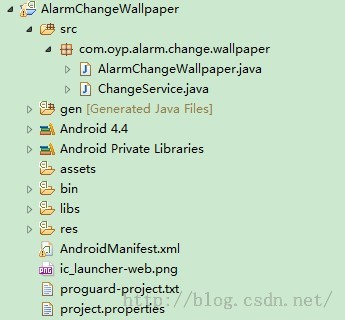
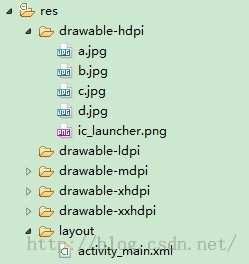
AlarmChangeWallpaper.java
package com.oyp.alarm.change.wallpaper;import android.os.Bundle;import android.app.Activity;import android.app.AlarmManager;import android.app.PendingIntent;import android.app.Service;import android.content.Intent;import android.view.View;import android.view.View.OnClickListener;import android.widget.Button;import android.widget.Toast;public class AlarmChangeWallpaper extends Activity { AlarmManager alarmManager; Button start, stop; @Override protected void onCreate(Bundle savedInstanceState) { super.onCreate(savedInstanceState); setContentView(R.layout.activity_main); start = (Button) findViewById(R.id.start); stop = (Button) findViewById(R.id.stop); alarmManager = (AlarmManager) getSystemService(Service.ALARM_SERVICE); // 指定启动ChangeService组件 Intent intent = new Intent(AlarmChangeWallpaper.this, ChangeService.class); final PendingIntent pi = PendingIntent.getService( AlarmChangeWallpaper.this, 0, intent, 0); start.setOnClickListener(new OnClickListener() { @Override public void onClick(View v) { //设置闹钟从当前时间开始,每隔5s执行一次PendingIntent对象pi,注意第一个参数与第二个参数的关系 // 5秒后通过PendingIntent pi对象发送广播 alarmManager.setRepeating(AlarmManager.RTC_WAKEUP, 0, 5000, pi); start.setEnabled(false); stop.setEnabled(true); Toast.makeText(AlarmChangeWallpaper.this, "壁纸定时更换成功", Toast.LENGTH_SHORT).show(); } }); stop.setOnClickListener(new OnClickListener() { @Override public void onClick(View v) { start.setEnabled(true); stop.setEnabled(false); //取消对pi的调度 alarmManager.cancel(pi); } }); }}package com.oyp.alarm.change.wallpaper;import android.app.Service;import android.app.WallpaperManager;import android.content.Intent;import android.os.IBinder;public class ChangeService extends Service { //定义定时更换的壁纸资源 int[] wallpapers = new int[] { R.drawable.a, R.drawable.b, R.drawable.c, R.drawable.d }; //定义系统的壁纸管理服务 WallpaperManager wallpaperManager; //定义当前所显示的壁纸 int current = 0; @Override public int onStartCommand(Intent intent, int flags, int startId) { //如果到了最后一张,重新开始 if (current >=wallpapers.length) { current = 0; } try { //更换壁纸 wallpaperManager.setResource(wallpapers[current++]); } catch (Exception e) { e.printStackTrace(); } return START_STICKY; } @Override public void onCreate() { // TODO Auto-generated method stub super.onCreate(); //初始化WallpaperManager wallpaperManager=WallpaperManager.getInstance(this); } @Override public IBinder onBind(Intent intent) { // TODO Auto-generated method stub return null; }}activity_main.xml
<LinearLayout xmlns:android="http://schemas.android.com/apk/res/android" xmlns:tools="http://schemas.android.com/tools" android:layout_width="match_parent" android:layout_height="match_parent" android:paddingBottom="@dimen/activity_vertical_margin" android:paddingLeft="@dimen/activity_horizontal_margin" android:paddingRight="@dimen/activity_horizontal_margin" android:paddingTop="@dimen/activity_vertical_margin" tools:context=".AlarmChangeWallpaper" > <Button android:id="@+id/start" android:layout_width="wrap_content" android:layout_height="wrap_content" android:text="Start" /> <Button android:id="@+id/stop" android:layout_width="wrap_content" android:layout_height="wrap_content" android:text="Stop" /></LinearLayout>
AndroidManifest.xml
<?xml version="1.0" encoding="utf-8"?><manifest xmlns:android="http://schemas.android.com/apk/res/android" package="com.oyp.alarm.change.wallpaper" android:versionCode="1" android:versionName="1.0" > <uses-sdk android:minSdkVersion="8" android:targetSdkVersion="18" /> <!-- 授予用户修改壁纸的权限 --> <uses-permission android:name="android.permission.SET_WALLPAPER" /> <application android:allowBackup="true" android:icon="@drawable/c" android:label="@string/app_name" android:theme="@style/AppTheme" > <activity android:name="com.oyp.alarm.change.wallpaper.AlarmChangeWallpaper" android:label="@string/app_name" > <intent-filter> <action android:name="android.intent.action.MAIN" /> <category android:name="android.intent.category.LAUNCHER" /> </intent-filter> </activity> <!-- 注册 ChangeService --> <service android:name=".ChangeService" /> </application></manifest>
PS:可以参考一下链接
http://blog.csdn.net/fengyuzhengfan/article/details/38417935?utm_source=tuicool
主要实现了:
1.使用AssetManager将assets目录中的文件复制到SD卡的指定位置
2.使用AlarmManager全局定时器,周期性的启动指定组件切换壁纸
3.使用SharedPreferences,将用户个性化的设置保存到手机(例如壁纸切换频率)
4.使用自定义标题栏
5.使用了GestureDetector手势检测器,允许用户滑动切屏
6.使用了overridePendingTransition,在切屏的时候有动画效果
==================================================================================================
作者:欧阳鹏 欢迎转载,与人分享是进步的源泉!
转载请保留原文地址:http://blog.csdn.net/ouyang_peng
==================================================================================================

版权声明:本文为博主原创文章,未经博主允许不得转载。