本片博客的事例是根据我自己项目中的部分需求来的,所以有些和这个不相关的内容和源码,大家可以忽略不计。这种发说说的功能,我也是折腾了很久,今日才得知道,大神请不要见笑,,l里面的图片自己找好了,好了,先看效果:
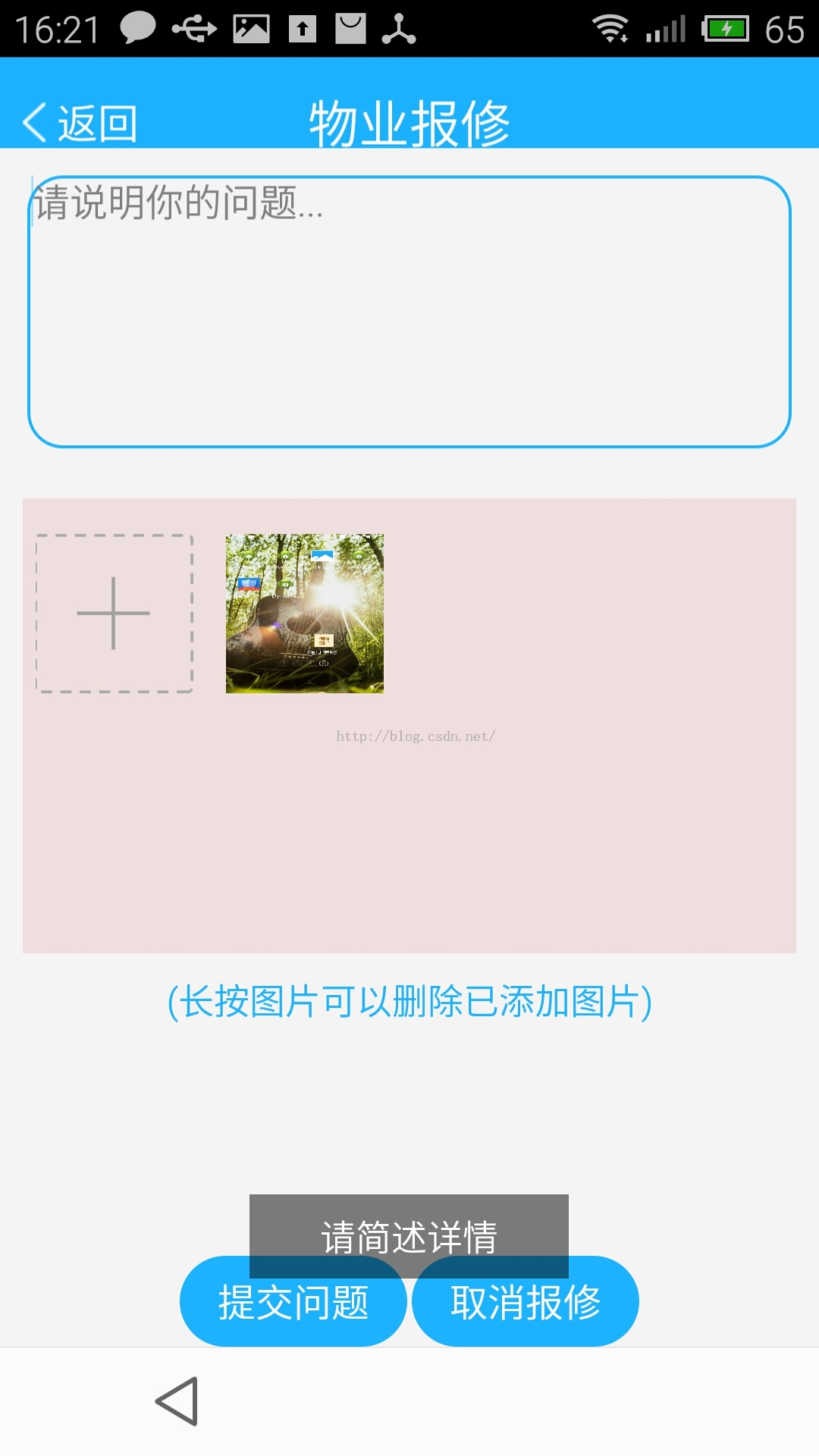

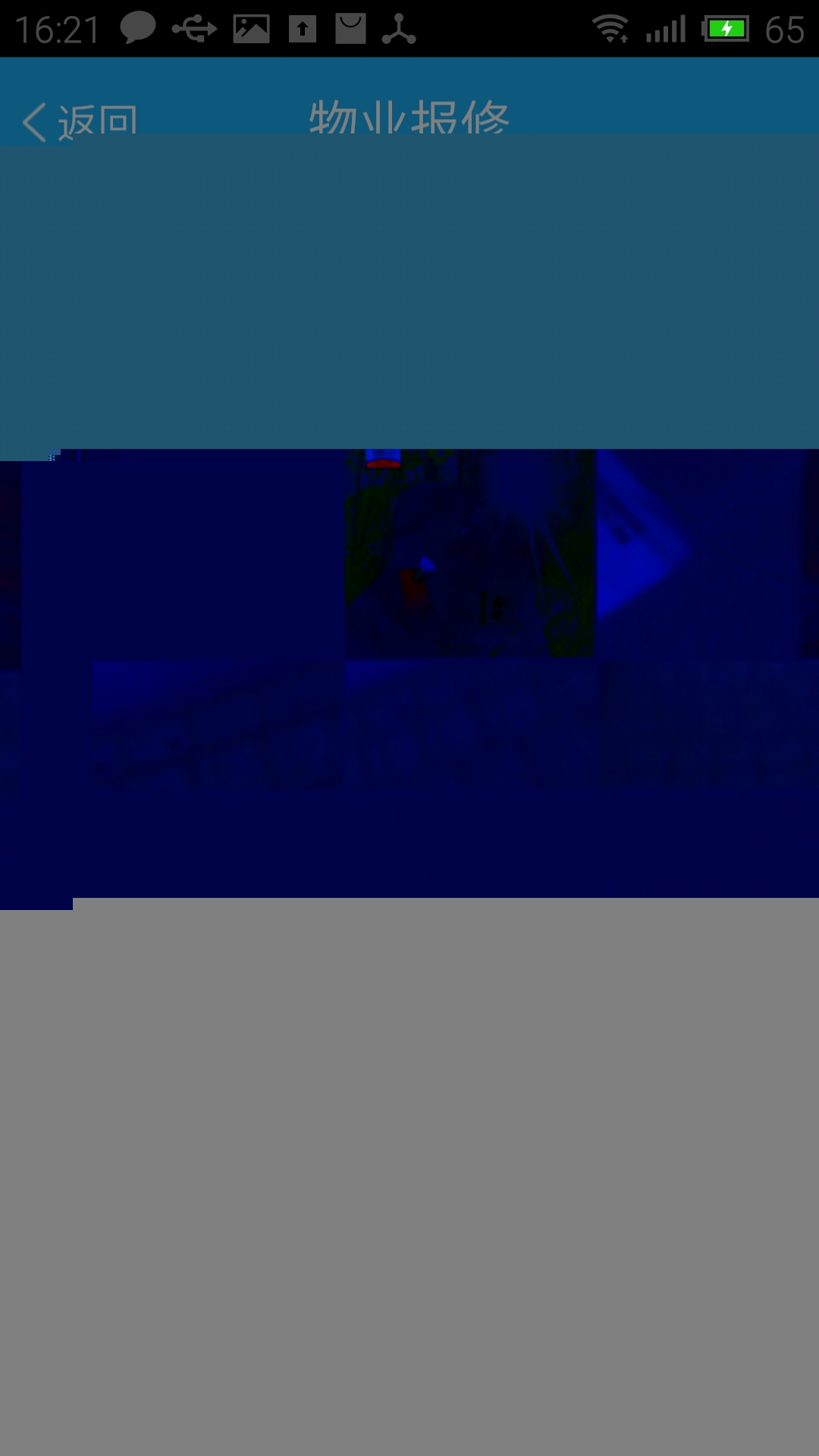

property_repair,xml
<RelativeLayout xmlns:android="http://schemas.android.com/apk/res/android" xmlns:tools="http://schemas.android.com/tools" android:id="@+id/container" android:layout_width="match_parent" android:layout_height="match_parent" android:background="@color/main_background" tools:ignore="MergeRootFrame" > <RelativeLayout android:id="@+id/Layout_top" android:orientation="horizontal" android:layout_width="fill_parent" android:layout_height="40dp" android:layout_alignParentTop="true" android:gravity="center"> <include android:id="@+id/shopcar_head" layout="@layout/elife_head" /> </RelativeLayout> <RelativeLayout android:id="@+id/Layout_bottom" android:layout_alignParentBottom="true" android:layout_width="fill_parent" android:layout_height="40dp" android:gravity="center" > <Button android:id="@+id/button1" android:layout_width="100dp" android:layout_height="fill_parent" android:textSize="15sp" android:text="提交问题" android:textColor="#ffffff" android:background="@drawable/round"/> <Button android:id="@+id/button2" android:layout_width="100dp" android:layout_height="fill_parent" android:layout_toRightOf="@+id/button1" android:textSize="15sp" android:layout_marginLeft="2dp" android:textColor="#ffffff" android:background="@drawable/round" android:text="取消报修" /> </RelativeLayout> <RelativeLayout android:id="@+id/Content_Layout" android:layout_width="fill_parent" android:layout_height="fill_parent" android:layout_above="@id/Layout_bottom" android:layout_below="@id/Layout_top" android:gravity="center"> <LinearLayout android:layout_width="match_parent" android:layout_height="match_parent" android:orientation="vertical" android:layout_alignParentBottom="true" > <EditText android:id="@+id/editText1" android:layout_height="120dp" android:layout_width="fill_parent" android:textColor="#1eb2ff" android:layout_margin="12dp" android:gravity="top" android:textSize="15sp" android:hint="请说明你的问题..." android:maxLength="500" android:singleLine="false" android:background="@drawable/editview_shape" /> <GridView android:id="@+id/gridView1" android:layout_width="fill_parent" android:layout_height="200dp" android:layout_margin="10dp" android:background="#EFDFDF" android:horizontalSpacing="5dp" android:verticalSpacing="5dp" android:numColumns="4" android:scrollbars="none" android:columnWidth="90dp" android:stretchMode="columnWidth" android:gravity="center" > </GridView> <TextView android:layout_width="fill_parent" android:layout_height="wrap_content" android:text="(长按图片可以删除已添加图片)" android:textColor="#1eb2ff" android:gravity="center" /> </LinearLayout> </RelativeLayout> </RelativeLayout>
griditem_addpic.xml
<?xml version="1.0" encoding="utf-8"?><LinearLayout xmlns:android="http://schemas.android.com/apk/res/android" android:layout_width="match_parent" android:layout_height="match_parent" android:gravity="center" android:descendantFocusability="blocksDescendants" android:orientation="vertical" > <RelativeLayout android:layout_gravity="center" android:layout_width="80dp" android:layout_height="80dp" android:orientation="vertical" > <ImageView android:layout_marginTop="10dp" android:layout_marginRight="10dp" android:id="@+id/imag_oo" android:layout_width="fill_parent" android:layout_height="fill_parent" android:scaleType="fitXY" android:src="@drawable/ic_launcher" /> </RelativeLayout></LinearLayout>
editview_shape.xml //这个是设置圆角的,因为我有这个需求,大家不要可以选择略过
<?xml version="1.0" encoding="utf-8"?><shape xmlns:android="http://schemas.android.com/apk/res/android" android:shape="rectangle" android:padding="10dp"> <!-- 填充editView的颜色 --> <soild android:color="#ffffff"/> <!-- 设置圆角的弧度,radius半径越大,editView的边角越圆 --> <corners android:radius="15dp" android:bottomRightRadius="15dp" android:bottomLeftRadius="15dp" android:topLeftRadius="15dp" android:topRightRadius="15dp"/> <stroke android:color="#1eb2ff" android:width="4px" /> </shape>
tijiao_pingjia.xml 这个是弹窗的布局,也和上面一样 是我的需求 大家可以不要
<?xml version="1.0" encoding="utf-8"?><LinearLayout xmlns:android="http://schemas.android.com/apk/res/android" android:layout_width="match_parent" android:layout_height="match_parent" android:background="@null" android:orientation="vertical" > <LinearLayout android:id="@+id/tuuikuan_linea" android:layout_width="200dp" android:layout_height="100dp" android:background="@drawable/round_1" android:orientation="vertical" > <TextView android:id="@+id/shifou" android:layout_width="match_parent" android:layout_height="match_parent" android:layout_weight="1" android:gravity="center" android:text="是否取消报修" android:textColor="#1eb2ff" android:textSize="12sp" /> <LinearLayout android:id="@+id/xuanze" android:layout_width="match_parent" android:layout_height="match_parent" android:layout_weight="1" android:orientation="horizontal" > <Button android:id="@+id/yes" android:layout_width="match_parent" android:layout_height="match_parent" android:layout_weight="1" android:background="@null" android:focusable="true" android:gravity="center" android:text="是" android:textColor="#1eb2ff" android:textSize="12sp" /> <Button android:id="@+id/no" android:layout_width="match_parent" android:layout_height="match_parent" android:layout_weight="1" android:background="@null" android:focusable="true" android:gravity="center" android:text="取消" android:textColor="#1eb2ff" android:textSize="12sp" /> </LinearLayout> </LinearLayout></LinearLayout>
下面是程序 我因为项目需求,所有我的不是MainActivity,而是我需求的一个类,大家根据情况自己定义
Property_repair.java
package com.elife.property;import java.util.ArrayList;import java.util.HashMap;import com.elife.app.R;import android.app.Activity;import android.app.AlertDialog;import android.app.Dialog;import android.app.AlertDialog.Builder;import android.content.DialogInterface;import android.content.Intent;import android.content.pm.ActivityInfo;import android.database.Cursor;import android.graphics.Bitmap;import android.graphics.BitmapFactory;import android.net.Uri;import android.os.Bundle;import android.provider.MediaStore;import android.text.TextUtils;import android.view.LayoutInflater;import android.view.View;import android.view.View.OnClickListener;import android.view.WindowManager;import android.widget.AdapterView;import android.widget.AdapterView.OnItemClickListener;import android.widget.Button;import android.widget.EditText;import android.widget.GridView;import android.widget.ImageView;import android.widget.RadioButton;import android.widget.SimpleAdapter;import android.widget.TextView;import android.widget.SimpleAdapter.ViewBinder;import android.widget.Toast;public class Property_repair extends Activity { private GridView gridView1; //网格显示缩略图 private Button buttonPublish,button2,no,yes,button1; //发布按钮 private final int IMAGE_OPEN = 1; //打开图片标记 private String pathImage; //选择图片路径 private Bitmap bmp; //导入临时图片 private ArrayList<HashMap<String, Object>> imageItem; private SimpleAdapter simpleAdapter; //适配器 private View view; private RadioButton radio; private TextView tv; @Override protected void onCreate(Bundle savedInstanceState) { super.onCreate(savedInstanceState); setContentView(R.layout.property_repair); /* * 防止键盘挡住输入框 * 不希望遮挡设置activity属性 android:windowSoftInputMode="adjustPan" * 希望动态调整高度 android:windowSoftInputMode="adjustResize" */ getWindow().setSoftInputMode(WindowManager.LayoutParams. SOFT_INPUT_ADJUST_PAN); //锁定屏幕 setRequestedOrientation(ActivityInfo.SCREEN_ORIENTATION_PORTRAIT); setContentView(R.layout.property_repair); radio = (RadioButton) findViewById(R.id.head_back); tv = (TextView) findViewById(R.id.radio_text); tv.setText("物业报修"); radio.setOnClickListener(new View.OnClickListener() { @Override public void onClick(View v) { finish(); } }); button2=(Button) findViewById(R.id.button2); button2.setOnClickListener(new OnClickListener() { @Override public void onClick(View v) { view=LayoutInflater.from(Property_repair.this).inflate(R.layout.tijiao_pingjia, null); final Dialog dialog=new Dialog(Property_repair.this,R.style.dialog2); dialog.setContentView(view); dialog.show(); no=(Button) view.findViewById(R.id.no); yes=(Button) view.findViewById(R.id.yes); yes.setOnClickListener(new OnClickListener() { @Override public void onClick(View v) { finish(); } }); no.setOnClickListener(new OnClickListener() { @Override public void onClick(View v) { dialog.cancel(); } }); } }); final EditText editText1=(EditText) findViewById(R.id.editText1); button1=(Button) findViewById(R.id.button1); button1.setOnClickListener(new OnClickListener() { @Override public void onClick(View v) { if(editText1.getText().toString().length()==0){ Toast.makeText(Property_repair.this, "请简述详情", Toast.LENGTH_SHORT).show(); }else{ Toast.makeText(Property_repair.this, "提交成功", Toast.LENGTH_SHORT).show(); finish(); } } }); //获取控件对象 gridView1 = (GridView) findViewById(R.id.gridView1); /* * 载入默认图片添加图片加号 * 通过适配器实现 * SimpleAdapter参数imageItem为数据源 R.layout.griditem_addpic为布局 */ //获取资源图片加号 bmp = BitmapFactory.decodeResource(getResources(), R.drawable.icon_addpic_unfocused); imageItem = new ArrayList<HashMap<String, Object>>(); HashMap<String, Object> map = new HashMap<String, Object>(); map.put("imag_oo", bmp); imageItem.add(map); simpleAdapter = new SimpleAdapter(this, imageItem, R.layout.griditem_addpic, new String[] { "imag_oo"}, new int[] { R.id.imag_oo}); /* * HashMap载入bmp图片在GridView中不显示,但是如果载入资源ID能显示 如 * map.put("itemImage", R.drawable.img); * 解决方法: * 1.自定义继承BaseAdapter实现 * 2.ViewBinder()接口实现 * 参考 http://blog.csdn.net/admin_/article/details/7257901 */ simpleAdapter.setViewBinder(new ViewBinder() { @Override public boolean setViewValue(View view, Object data, String textRepresentation) { // TODO Auto-generated method stub if(view instanceof ImageView && data instanceof Bitmap){ ImageView i = (ImageView)view; i.setImageBitmap((Bitmap) data); return true; } return false; } }); gridView1.setAdapter(simpleAdapter); /* * 监听GridView点击事件 * 报错:该函数必须抽象方法 故需要手动导入import android.view.View; */ gridView1.setOnItemClickListener(new OnItemClickListener() { @Override public void onItemClick(AdapterView<?> parent, View v, int position, long id) { if( imageItem.size() == 10) { //第一张为默认图片 Toast.makeText(Property_repair.this, "图片数9张已满", Toast.LENGTH_SHORT).show(); } else if(position == 0) { //点击图片位置为+ 0对应0张图片 //选择图片 Intent intent = new Intent(Intent.ACTION_PICK, android.provider.MediaStore.Images.Media.EXTERNAL_CONTENT_URI); startActivityForResult(intent, IMAGE_OPEN); } else { dialog(position); } } }); } //获取图片路径 响应startActivityForResult protected void onActivityResult(int requestCode, int resultCode, Intent data) { super.onActivityResult(requestCode, resultCode, data); //打开图片 if(resultCode==RESULT_OK && requestCode==IMAGE_OPEN) { Uri uri = data.getData(); if (!TextUtils.isEmpty(uri.getAuthority())) { //查询选择图片 Cursor cursor = getContentResolver().query( uri, new String[] { MediaStore.Images.Media.DATA }, null, null, null); //返回 没找到选择图片 if (null == cursor) { return; } //光标移动至开头 获取图片路径 cursor.moveToFirst(); pathImage = cursor.getString(cursor .getColumnIndex(MediaStore.Images.Media.DATA)); } } //end if 打开图片 } //刷新图片 @Override protected void onResume() { super.onResume(); if(!TextUtils.isEmpty(pathImage)){ Bitmap addbmp=BitmapFactory.decodeFile(pathImage); HashMap<String, Object> map = new HashMap<String, Object>(); map.put("imag_oo", addbmp); imageItem.add(map); simpleAdapter = new SimpleAdapter(this, imageItem, R.layout.griditem_addpic, new String[] { "imag_oo"}, new int[] { R.id.imag_oo}); simpleAdapter.setViewBinder(new ViewBinder() { @Override public boolean setViewValue(View view, Object data, String textRepresentation) { // TODO Auto-generated method stub if(view instanceof ImageView && data instanceof Bitmap){ ImageView i = (ImageView)view; i.setImageBitmap((Bitmap) data); return true; } return false; } }); gridView1.setAdapter(simpleAdapter); simpleAdapter.notifyDataSetChanged(); //刷新后释放防止手机休眠后自动添加 pathImage = null; } } /* * Dialog对话框提示用户删除操作 * position为删除图片位置 */ protected void dialog(final int position) { AlertDialog.Builder builder = new Builder(Property_repair.this); builder.setMessage("确认移除已添加图片吗?"); builder.setTitle("提示"); builder.setPositiveButton("确认", new DialogInterface.OnClickListener() { @Override public void onClick(DialogInterface dialog, int which) { dialog.dismiss(); imageItem.remove(position); simpleAdapter.notifyDataSetChanged(); } }); builder.setNegativeButton("取消", new DialogInterface.OnClickListener() { @Override public void onClick(DialogInterface dialog, int which) { dialog.dismiss(); } }); builder.create().show(); } }