大家好,请问

中上面的新闻源和skydrive应该如何去掉,只要不显示这两个按钮就行,谢谢,请说的具体一些,本人是小白,不好意思

------解决方案--------------------
http://www.learningsharepoint.com/2012/08/09/sharepoint-2013-hide-newsfeed-skydrive-sites-deltasuitelinks/
Option 1 - Remove the Control from Master Page. Open your Master page in SharePoint 2013 Designer and look for “SuiteLinksDelegate” delegate control.
In master page you would look for something like below -
<SharePoint:DelegateControl id=”ID_SuiteLinksDelegate” ControlId=”SuiteLinksDelegate” runat=”server” />
Simply Remove this or Comment it out to hide the links in the blue bar.
Option 2 - Using JavaScript to to hide the links Control. For this example we are just adding the JavaScript required to a Source Editor on a page. You can add this to your master page or to a delegate control to add it to all the pages in the site. To hide “NewsFeed, SkyDrive, Sites…” links add the below code to Edit source on a page.
Steps -
1. Edit the page and click on Insert tab.
2. click on Embed Code to add the below Javascript

<script language=”javascript”>
_spBodyOnLoadFunctionNames.push(“HideBrandingsuite”);
function HideBrandingsuite()
{
document.getElementById(‘ctl00_DeltaSuiteLinks’).style.visibility = ‘hidden’;
}
</script>
Option 3 - You can disable them at a Web application level. Use the following Powershell script to do this.
Powershell
$wa = Get-SPWebApplication
# This can be an empty string
$wa.SuiteBarBrandingElementHtml = ” ”
#Save your change
$wa.Update()
------解决方案--------------------
用IE的开发人员工具(IE8以上F12显示)找到这个控件,然后在模板页中删除该控件就可以了
------解决方案--------------------
关于3楼所说的方法1,应该用SPD在母版页中寻找,位置在seattle.master中的第87行左右(如果之前未作太大改动。
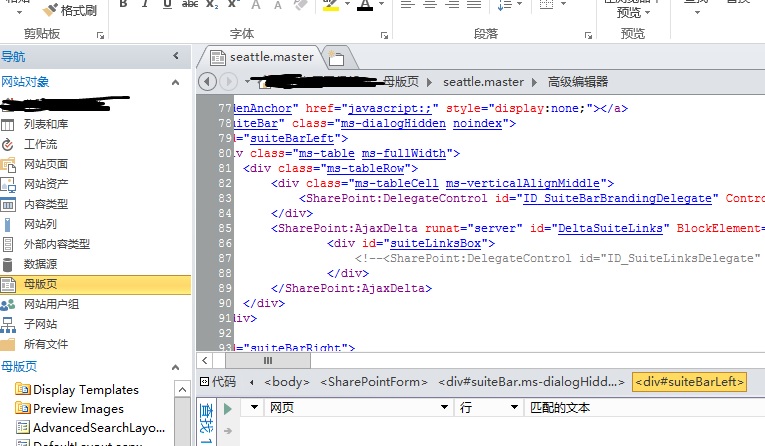
------解决方案--------------------
我给你个最简单的方法。你会注释吧, 不会也没有关系 <%--中间内容为注释 --%>
1,用F12 找到你要修改的页。
2,去sharepoint的服务器--磁盘--搜索--找到这个页面---用txt打开---搜索“新闻源”
然后 <%--新闻源--%>
保存。 可能需要重启iis