问题分析:之前安装虚拟机的时候,虚拟磁盘的空间只选了20G,尴尬的是还没使用多久就提示空间已经满了,最后只能重新创建一个虚拟硬盘,实现扩展。
步骤:
Virtualbox中Linux添加一个新磁盘->创建分区->格式化->挂载分区。
一 virtualbox 设置添加磁盘
关闭你的虚拟机,挂载新磁盘不可以在开机状态做
Virtualbox 菜单栏-> 设置-> 存储-> SATA控制器 -> 右击,选择“添加虚拟硬盘”

注:千万不要选择“IDE控制器”这是一种非常古老的并口磁盘,现在已经都淘汰了,请选SATA控制器现在流行的串口磁盘添加。我们点击红框框中的“添加虚拟磁盘”按钮
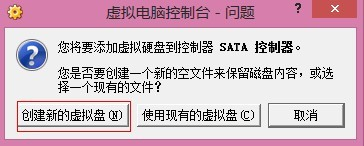
它会问你,添加虚拟磁盘是要创建一个新文件来保存数据,还是选择一个现有文件保存,我们选择“创建新的虚拟磁盘”

这时又让你选择“虚拟磁盘文件类型”,请注意90%都是选择VDI(虚拟磁盘映像)类型的,如果你的系统没有什么特殊需求,请选择第一个。点击“下一步”

选择“动态分配”磁盘空间,只在需要的时候扩展物理磁盘空间,点击“下一步”

虚拟磁盘映像文件的路径:E:\Vritaulbox\leonarding2.vdi
虚拟磁盘映像文件的大小:20GB
点击“创建”

现在已经创建好了一个新的虚拟磁盘“leonarding2.vdi”,我们启动系统,virtualbox添加工作已经完成,剩下的就是在Linux系统中给新添加的磁盘->分区。
二 Linux系统进行新磁盘分区
[root@leonarding1~]# fdisk –l 检查现有系统磁盘空间
Disk/dev/sda: 21.4 GB, 21474836480 bytes 这是我们原来的那块旧磁盘
255 heads, 63sectors/track, 2610 cylinders
Units = cylindersof 16065 * 512 = 8225280 bytes
Device Boot Start End Blocks Id System 旧磁盘就分了2个分区
/dev/sda1 * 1 13 104391 83 Linux
/dev/sda2 14 2610 20860402+ 8e Linux LVM
Disk/dev/sdb: 21.4 GB, 21474836480 bytes 这是我们新添加的磁盘/dev/sdb,还没有分区
255 heads, 63sectors/track, 2610 cylinders
Units = cylindersof 16065 * 512 = 8225280 bytes
Disk /dev/sdbdoesn’t contain a valid partition table 不包含有效分区表信息,我们需要给新磁盘创建分区表
Disk /dev/dm-0:18.2 GB, 18253611008 bytes 下面这些都不用管
255 heads, 63sectors/track, 2219 cylinders
Units = cylindersof 16065 * 512 = 8225280 bytes
Disk /dev/dm-0doesn’t contain a valid partition table
Disk /dev/dm-1:3087 MB, 3087007744 bytes
255 heads, 63sectors/track, 375 cylinders
Units = cylindersof 16065 * 512 = 8225280 bytes
Disk /dev/dm-1doesn’t contain a valid partition table
[root@leonarding1~]# fdisk /dev/sdb sdb磁盘分区,有很多选项,我们选择m帮助信息
Device containsneither a valid DOS partition table, nor Sun, SGI or OSF disklabel
Building a new DOSdisklabel. Changes will remain in memory only,
until you decideto write them. After that, of course, the previous
content won’t be recoverable.
The number ofcylinders for this disk is set to 2610.
There is nothingwrong with that, but this is larger than 1024,
and could incertain setups cause problems with:
-
software thatruns at boot time (e.g., old versions of LILO)
-
booting andpartitioning software from other OSs
(e.g., DOS FDISK, OS/2 FDISK)
Warning: invalidflag 0x0000 of partition table 4 will be corrected by w(rite)
Command (m forhelp): m 选择m即可看到帮助信息
Command action
a toggle a bootable flag
b edit bsd disklabel
c toggle the dos compatibility flag
d delete a partition
l list known partition types
m print this menu
n add a new partition 创建一个新分区
o create a new empty DOS partition table
p print the partition table
q quit without saving changes
s create a new empty Sun disklabel
t change a partition’s system id
u change display/entry units
v verify the partition table
w write table to disk and exit
x extra functionality (experts only)
Command (m forhelp): n 创建一个新分区
Command action
e extended
p primary partition (1-4)
p 选择p添加主分区
Partition number(1-4): 1 选择主分区编号为1,这样创建后的主分区为sdb1
First cylinder(1-2610, default 1): 选择格式化分区从第几个柱面开始
Using defaultvalue 1 直接“回车”默认从第1个柱面开始
Last cylinder or+size or +sizeM or +sizeK (1-2610, default 2610): 选择格式化分区从第几个柱面结束
Using defaultvalue 2610 直接“回车”默认从最后1个柱面结束
我们把所有20GB空间都格式化为一个分区了,如果有朋友想划分多个分区,如下方法
Last cylinder or+size or +sizeM or +sizeK (1-2610, default 2610): 以MB为单位输入自己想要的大小即可
这样我们就创建完一个分区,如果要创建更多分区可以照上面的步骤继续创建。
Command (m forhelp): w 键入w,保存设置并退出,完成新磁盘分区表创建
The partitiontable has been altered!
Calling ioctl() tore-read partition table.
Syncing disks.
[root@leonarding1~]# fdisk –l 我们在看一下系统磁盘空间分配情况
Disk /dev/sda:21.4 GB, 21474836480 bytes
255 heads, 63sectors/track, 2610 cylinders
Units = cylindersof 16065 * 512 = 8225280 bytes
Device Boot Start End Blocks Id System
/dev/sda1 * 1 13 104391 83 Linux
/dev/sda2 14 2610 20860402+ 8e Linux LVM
Disk/dev/sdb: 21.4 GB, 21474836480 bytes 这时我们可以看到新磁盘已经加入分区表了
255heads, 63 sectors/track, 2610 cylinders
Units =cylinders of 16065 * 512 = 8225280 bytes
Device Boot Start End Blocks Id System
/dev/sdb1 1 2610 20964793+ 83 Linux
下面我们给新磁盘的/dev/sdb1分区进行格式化操作
[root@leonarding1~]# mkfs -t ext4 /dev/sdb1 用ext4格式对/dev/sdb1分区进行格式化
mke4fs 1.41.12(17-May-2010)
Filesystem label=
OS type: Linux 操作系统类型Linux
Block size=4096(log=2) 操作系统块大小4k
Fragment size=4096(log=2)
Stride=0 blocks,Stripe width=0 blocks
1310720 inodes,5241198 blocks
262059 blocks(5.00%) reserved for the super user
First data block=0
Maximum filesystemblocks=4294967296
160 block groups
32768 blocks pergroup, 32768 fragments per group
8192 inodes pergroup
Superblock backupsstored on blocks:
32768, 98304, 163840, 229376, 294912,819200, 884736, 1605632, 2654208,4096000
Writing inodetables: done
Creating journal(32768 blocks): done
Writingsuperblocks and filesystem accounting information: done
This filesystemwill be automatically checked every 35 mounts or
180 days,whichever comes first. Use tune4fs -c or-i to override.
到此我们的新分区格式化完毕,下面我们就要挂载上分区就可以使用啦!
[root@leonarding1~]# df –h 这是我们还没有挂载新分区之前的挂载点分布
Filesystem Size Used Avail Use% Mounted on
/dev/mapper/VolGroup00-LogVol00
17G 15G 1.6G 90% /
/dev/sda1 99M 23M 71M 25% /boot
tmpfs 731M 320M 411M 44% /dev/shm
/dev/sr0 55M 55M 0 100% /media/VBOXADDITIONS_4.2.6_82870
[root@leonarding1/]# mkdir /u02 在根目录上创建一个新的挂载目录/u02
[root@leonarding1/]# mount /dev/sdb1 /u02 将新磁盘分区挂载到/u02目录下
[root@leonarding1/]# df –h 这是我们挂载新分区之后的挂载点分布
Filesystem Size Used Avail Use% Mounted on
/dev/mapper/VolGroup00-LogVol00
17G 15G 1.6G 90% /
/dev/sda1 99M 23M 71M 25% /boot
tmpfs 731M 320M 411M 44% /dev/shm
/dev/sr0 55M 55M 0 100% /media/VBOXADDITIONS_4.2.6_82870
/dev/sdb1 20G 172M 19G 1% /u02
现在我们可以正常使用新添加的磁盘空间了
[root@leonarding1/]# cd /u02
[root@leonarding1u02]# mkdir app 创建一个app目录试试
[root@leonarding1u02]# ll
total 20
drwxr-xr-x 2 rootroot 4096 Apr 14 09:12 app ok成功创建木有问题
drwx------ 2 rootroot 16384 Apr 14 08:59 lost+found
到此Virtualbox中Linux添加一个新磁盘->创建分区->格式化->挂载分区系列操作完毕
Virtualbox 添加磁盘创建分区 格式化 挂载分区
开机自动挂载新磁盘分区/dev/sdb1
[root@leonarding1 /]# vim /etc/fstab 修改文件,在文件最后新增一行
/dev/VolGroup00/LogVol00 / ext3 defaults 1 1
LABEL=/boot /boot ext3 defaults 1 2
tmpfs /dev/shm tmpfs defaults 0 0
devpts /dev/pts devpts gid=5,mode=620 0 0
sysfs /sys sysfs defaults 0 0
proc /proc proc defaults 0 0
/dev/VolGroup00/LogVol01 swap swap defaults 0 0
/dev/sdb1 /u02 ext4 defaults 0 0
这样在重启系统后就会自动挂载到/u02目录上
到这里新建虚拟硬盘的工作就完成啦!!!
附:
进入root模式:su root
退出root模式:exit