最近在安装linux lnmp centos7环境的时候还是有点小问题,从头总结了一下。
安装的版本是 nginx 1.17 mysql 5.8 php 7.2
一,安装nginx
nginx的官方网站:
http://nginx.org/en/download.html
Mainline version 主线版本
Stable version 稳定版本
Legacy versions 遗产版本 /历史版本
1.下载
安装前确认安装扩展 没有的直接 yum install wget gcc gcc-c++ pcre-devel zlib-devel openssl openssl-devel
[root@localhost ~]# cd /usr/local/src/
[root@localhost src]# wget http://nginx.org/download/nginx-1.17.2.tar.gz
2.解压
[root@localhost src]# tar zxvf nginx-1.17.2.tar.gz
/****** 取消Debug编译模式 START*******/
cd nginx-1.17.2
vi auto/cc/gcc #将这句注释掉 取消Debug编译模式 大概在172行
#CFLAGS="$CFLAGS -g"
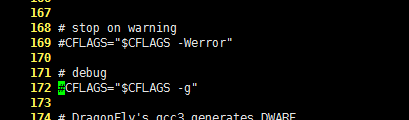
3. 预编译
cd nginx-1.17.2 ./configure --prefix=/usr/local/nginx --with-http_ssl_module --with-http_v2_module --with-http_stub_status_module --with-pcre --with-http_gzip_static_module --with-http_dav_module --with-http_addition_module --with-http_sub_module --with-http_flv_module --with-http_mp4_module
解释
–with-http_gzip_static_module :支持压缩
–with-http_stub_status_module :支持nginx状态查询
–with-http_ssl_module :支持https
–with-pcre :为了支持rewrite重写功能,必须制定pcre
–with-http_dav_module #启用支持(增加PUT,DELETE,MKCOL:创建集合,COPY和MOVE方法)
–with-http_addition_module #启用支持(作为一个输出过滤器,支持不完全缓冲,分部分相应请求)
–with-http_sub_module #启用支持(允许一些其他文本替换Nginx相应中的一些文本)
–with-http_flv_module #启用支持(提供支持flv视频文件支持)
–with-http_mp4_module #启用支持(提供支持mp4视频文件支持,提供伪流媒体服务端支持)
make -j 4 && make install 4核编译
[root@localhost src]# make && make install
5.添加系统变量(方便启停服务)
[root@localhost nginx-1.17.2]# vim /etc/profile
我一般是在56行添加 export PATH=/usr/local/nginx/sbin:$PATH
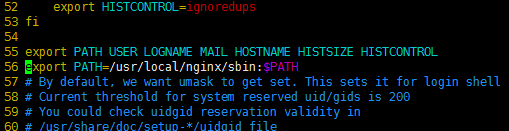
重启配置 source /etc/profile
[root@localhost nginx-1.17.2]# nginx -V
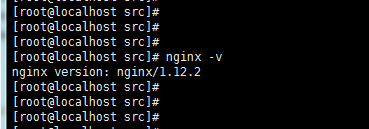
添加软连 ln -s /usr/local/nginx/sbin/nginx /usr/local/sbin/
生成服务启动脚本
vim /etc/init.d/nginx
#!/bin/bash
# chkconfig: - 99 2
# description: Nginx Service Control Script
PROG="/usr/local/nginx/sbin/nginx"
PIDF="/usr/local/nginx/logs/nginx.pid"
case "$1" instart)$PROG;;stop)kill -3 $(cat $PIDF);;restart)$0 stop &> /dev/nullif [ $? -ne 0 ] ; then continue ; fi$0 start;;reload)kill -1 $(cat $PIDF);;*)echo "Userage: $0 { start | stop | restart | reload }"exit 1
esac
exit 0
配置服务开机自动启动
[root@localhost ~]# chmod +x /etc/init.d/nginx
[root@localhost ~]# chkconfig --add nginx
[root@localhost ~]# chkconfig nginx on
首次启动 /usr/local/nginx/sbin/nginx
. 首先利用配置文件启动nginx。
命令: nginx -c /usr/local/nginx/conf/nginx.conf
重启服务: service nginx restart
-
快速停止或关闭Nginx:nginx -s stop
-
正常停止或关闭Nginx:nginx -s quit
-
配置文件修改重装载命令:nginx -s reload
二、安装mysql 5.7
用的是rpm 好处是不用配置那么多东西 。 配置不用管。
[root@localhost ~]# cd /usr/local/src/[root@localhost src]# wget http://repo.mysql.com/mysql80-community-release-el7.rpm[root@localhost src]# rpm -ivh mysql80-community-release-el7.rpm [root@localhost src]# yum -y install mysql-server
(也可以指定安装目录 yum --installroot=/usr/local/mysql --releasever=/ -y install mysql-server 可以自己研究)
根据步骤安装就可以了,
默认配置文件路径:
配置文件:/etc/my.cnf
日志文件:/var/log/var/log/mysqld.log
服务启动脚本:/usr/lib/systemd/system/mysqld.service
socket文件:/var/run/mysqld/mysqld.pid
启动mysql服务
service mysqld restart
1、设置mysql为无密码启动
修改MySQL的登录设置:vi /etc/my.cnf (部分Linux安装了vim,其命令则改为vim /etc/my.cnf)
进入mysql:mysql -u root
[root@localhost ~]# grep "password" /var/log/mysqld.log
在/etc/my.cnf中添加 skip-grant-tables

2.重新启动mysqld,清空密码
重启mysql:service mysqld restart(这一步不能少,这是让my.cnf的修改生效)
进入mysql
mysql -u root;
use mysql;
4、用sql命令把root密码设置为空
update mysql.user set authentication_string='' where user='root';
flush privileges;
5、重置密码
ALTER USER 'root'@'localhost' IDENTIFIED BY 'Mynewpass1!';
flush privileges;
6、我们可以查看下修改好的密码
select host,user,plugin,authentication_string from mysql.user;
三、安装php
需要的插件 包
yum -y install gcc gcc-c++ libxml2 libxml2-devel bzip2 bzip2-devel libmcrypt libmcrypt-devel openssl openssl-devel libcurl-devel libjpeg-devel libpng-devel freetype-devel readline readline-devel libxslt-devel perl perl-devel psmisc.x86_64 recode recode-devel libtidy libtidy-devel epel-release libmcrypt-devel autoconf1.下载
[root@localhost ~]# cd /usr/local/src/[root@localhost src]# wget http://cn2.php.net/distributions/php-7.2.21.tar.gz
2.解压
[root@localhost src]# tar zxvf php-7.2.21.tar.gz
- 预编译
进入目录 [root@localhost src]# cd php-7.2.21
创建php-fpm用户,并禁止登录;
[root@localhost php-7.2.21]# useradd -s /sbin/nologin php-fpm
./configure --prefix=/usr/local/php --exec-prefix=/usr/local/php --bindir=/usr/local/php/bin --sbindir=/usr/local/php/sbin --includedir=/usr/local/php/include --libdir=/usr/local/php/lib/php --mandir=/usr/local/php/php/man --sysconfdir=/usr/local/php/etc --with-config-file-path=/usr/local/php/etc/ --with-fpm-user=php-fpm --with-fpm-group=php-fpm --with-fpm-user=nginx --with-fpm-group=nginx --enable-fpm --with-mysql=mysqlnd --with-mysqli=mysqlnd --with-pdo-mysql=mysqlnd --with-mhash --with-openssl --with-zlib --with-bz2 --with-curl --with-libxml-dir --with-gd --with-jpeg-dir --with-png-dir --with-zlib --enable-mbstring --with-mcrypt --enable-sockets --with-iconv-dir --enable-zip --with-pcre-dir --with-pear --enable-session --enable-gd-native-ttf --enable-xml --with-freetype-dir --enable-gd-jis-conv --enable-inline-optimization --enable-shared --enable-soap --enable-bcmath --enable-sysvmsg --enable-sysvsem --enable-sysvshm --enable-mbregex --enable-pcntl --with-xmlrpc --with-gettext --enable-exif --with-readline --enable-ftp --enable-redis
提示错误mcrypt.h没有找到,安装libmcrypt-devel包,默认的yum源,没有这个包,需要安装epel扩展源后,才可以安装。
[root@localhost php-7.2.21]# yum install -y epel-release
[root@localhost php-7.2.21]# yum install -y libmcrypt
[root@localhost php-7.2.21]# yum install -y libmcrypt-devel
再次执行./configure,没有错误提示,出现Thank you for using PHP,配置OK。

完成后使用echo $?查看是否安装正确;
[root@localhost php-7.2.21]# make && make install
[root@localhost php-7.2.21]# echo $?
0 0表示上一步的结果成功。
查看php安装位置 whereis php
关闭php-fpm pkill php-fpm
配置文件
需要将当前目录下的php.ini文件拷贝到 php的安装目录etc下
[root@localhost php-7.2.21]# cp php.ini-production /usr/local/php/etc/php.ini
php.ini 文件是在包目录下的 php.ini-development(开发), php.ini-production(生产)
拷贝php启动脚本,php-fpm配置文件,更改php-fpm权限为755;添加php-fpm开机启动;
[root@ php-7.2.21]# cp /usr/local/src/php-7.2.21/sapi/fpm/init.d.php-fpm /etc/init.d/php-fpm
(启动脚本)
[root@ php-7.2.21]# mv /usr/local/php/etc/php-fpm.conf.default /usr/local/php/etc/php-fpm.conf (就是去掉了末尾的.default )
[root@ php-7.2.21]# chmod 755 /etc/init.d/php-fpm
[root@l php-7.2.21]# chkconfig --add php-fpm
[root@l php-7.2.21]# service php-fpm start
Starting php-fpm done
[root@php-7.2.21]# chkconfig php-fpm on
将php的安装目录也加入到系统的环境变量 在最后一行加入
vim /etc/profileexport PATH=/usr/local/php/bin:$PATHsource /etc/profile 重新加载
添加软连
ln -s /usr/local/php/sbin/php-fpm /usr/local/sbin/
生成php-fpm服务启动脚本
vim /etc/init.d/php-fpm
#! /bin/sh### BEGIN INIT INFO
# Provides: php-fpm
# Required-Start: $remote_fs $network
# Required-Stop: $remote_fs $network
# Default-Start: 2 3 4 5
# Default-Stop: 0 1 6
# Short-Description: starts php-fpm
# Description: starts the PHP FastCGI Process Manager daemon
### END INIT INFOprefix=/usr/local/php
exec_prefix=${
prefix}php_fpm_BIN=${
exec_prefix}/sbin/php-fpm
php_fpm_CONF=${
prefix}/etc/php-fpm.conf
php_fpm_PID=${
prefix}/var/run/php-fpm.pidphp_opts="--fpm-config $php_fpm_CONF --pid $php_fpm_PID"wait_for_pid () {
try=0while test $try -lt 35 ; docase "$1" in'created')if [ -f "$2" ] ; thentry=''breakfi;;'removed')if [ ! -f "$2" ] ; thentry=''breakfi;;esacecho -n .try=`expr $try + 1`sleep 1done}case "$1" instart)echo -n "Starting php-fpm "$php_fpm_BIN --daemonize $php_optsif [ "$?" != 0 ] ; thenecho " failed"exit 1fiwait_for_pid created $php_fpm_PIDif [ -n "$try" ] ; thenecho " failed"exit 1elseecho " done"fi;;stop)echo -n "Gracefully shutting down php-fpm "if [ ! -r $php_fpm_PID ] ; thenecho "warning, no pid file found - php-fpm is not running ?"exit 1fikill -QUIT `cat $php_fpm_PID`wait_for_pid removed $php_fpm_PIDif [ -n "$try" ] ; thenecho " failed. Use force-quit"exit 1elseecho " done"fi;;status)if [ ! -r $php_fpm_PID ] ; thenecho "php-fpm is stopped"exit 0fiPID=`cat $php_fpm_PID`if ps -p $PID | grep -q $PID; thenecho "php-fpm (pid $PID) is running..."elseecho "php-fpm dead but pid file exists"fi;;force-quit)echo -n "Terminating php-fpm "if [ ! -r $php_fpm_PID ] ; thenecho "warning, no pid file found - php-fpm is not running ?"exit 1fikill -TERM `cat $php_fpm_PID`wait_for_pid removed $php_fpm_PIDif [ -n "$try" ] ; thenecho " failed"exit 1elseecho " done"fi;;restart)$0 stop$0 start;;reload)echo -n "Reload service php-fpm "if [ ! -r $php_fpm_PID ] ; thenecho "warning, no pid file found - php-fpm is not running ?"exit 1fikill -USR2 `cat $php_fpm_PID`echo " done";;*)echo "Usage: $0 {start|stop|force-quit|restart|reload|status}"exit 1;;esac
exit 0
配置服务开机自动启动
root@localhost ~]# chmod +x /etc/init.d/php-fpm
[root@localhost ~]# chkconfig --add php-fpm
[root@localhost ~]# chkconfig php-fpm on
重启服务: service php-fpm restart
[root@localhost ~]# php -v
PHP 7.2.21 (cli) (built: Mar 12 2018 17:43:15)
Copyright ? 1997-2016 The PHP Group
Zend Engine v2.6.0, Copyright ? 1998-2016 Zend Technologies完成 接下来就是测试
进入php-fpm.d目录
cd php-fpm.d
修改 www.conf 文件:
如果这个文件不存在,就从default复制一份:
cp www.conf.default www.conf
vim www.conf
将配置文件中的 user 和 group 部分的 nobody 改成 www :
修改
user = www
group = www
如果www 用户不存在,那么先添加nginx 用户
useradd www
groupadd www
usermod -G nginx www
启动php-fpm
sudo /usr/local/php/sbin/php-fpm 或者 service php-fpm start
三、测试 在地址栏输入你的ip。然后测试PHP安装是否成功。确保nginx 和PHP都是运行的

1.写测试页面 进入nginx的html
cd /usr/local/nginx/html/
编辑 vim index.php