树莓派4B 设置 HDMI 分辨率设置 (设置800x400分辨率为例)【图文】
- 1. ssh 连接树莓派
- 2. 打开 /boot/config.txt
- 3. 编辑以下内容
- 4. Ctrl + O 回车 保存,然后 Ctrl + X 退出
- 5. 输入 sudo reboot 重启,重启后可成功显示桌面
- 6. 7 寸屏显示效果
- 7. VNC 显示效果
1. ssh 连接树莓派
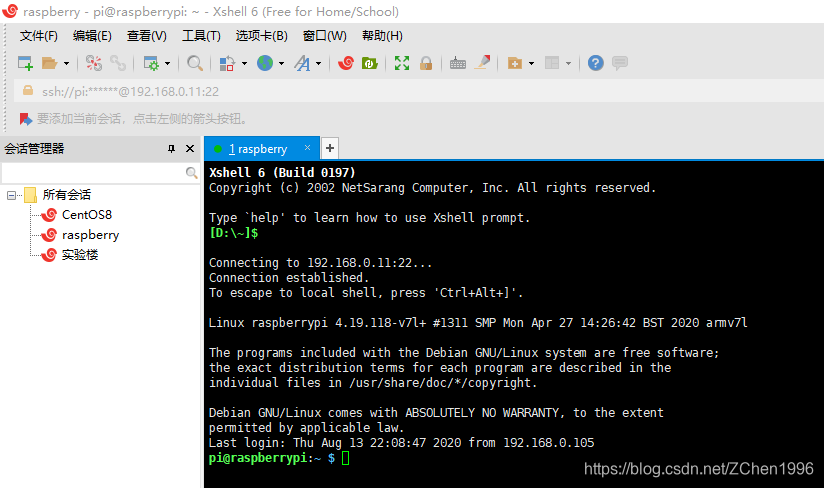
2. 打开 /boot/config.txt
$ sudo nano /boot/config

3. 编辑以下内容
以下项中,有注释的取消注释,没有的项要添加
disable_overscan=1
overscan_left=0
overscan_right=0
overscan_top=0
overscan_bottom=0
framebuffer_width=800 (控制台framebuffer宽度,按需设置)
framebuffer_height=480 (控制台framebuffer高度,按需设置)
hdmi_force_hotplug=1 (即便没有检测到HDMI显示器也要使用HDMI模式,使用 VNC 的一定要设置)
max_usb_current=1
hdmi_group=2
hdmi_mode=87
hdmi_cvt 800 480 60 6 0 0 0 (分辨率800x480 60Hz , 自行修改为自己需要的)
hdmi_drive=2
# For more options and information see
# http://rpf.io/configtxt
# Some settings may impact device functionality. See link above for details# uncomment if you get no picture on HDMI for a default "safe" mode
#hdmi_safe=1# uncomment this if your display has a black border of unused pixels visible
# and your display can output without overscan
disable_overscan=1# uncomment the following to adjust overscan. Use positive numbers if console
# goes off screen, and negative if there is too much border
overscan_left=0
overscan_right=0
overscan_top=0
overscan_bottom=0# uncomment to force a console size. By default it will be display's size minus
# overscan.
framebuffer_width=800
framebuffer_height=480# uncomment if hdmi display is not detected and composite is being output
hdmi_force_hotplug=1 # uncomment to force a specific HDMI mode (this will force VGA)
max_usb_current=1
hdmi_group=2
hdmi_mode=87
hdmi_cvt 800 480 60 6 0 0 0# uncomment to force a HDMI mode rather than DVI. This can make audio work in
# DMT (computer monitor) modes
hdmi_drive=2# uncomment to increase signal to HDMI, if you have interference, blanking, or
# no display
#config_hdmi_boost=4# uncomment for composite PAL
#sdtv_mode=2#uncomment to overclock the arm. 700 MHz is the default.
#arm_freq=800# Uncomment some or all of these to enable the optional hardware interfaces
#dtparam=i2c_arm=on
#dtparam=i2s=on
#dtparam=spi=on# Uncomment this to enable infrared communication.
#dtoverlay=gpio-ir,gpio_pin=17
#dtoverlay=gpio-ir-tx,gpio_pin=18# Additional overlays and parameters are documented /boot/overlays/README# Enable audio (loads snd_bcm2835)
dtparam=audio=on[pi4]
# Enable DRM VC4 V3D driver on top of the dispmanx display stack
dtoverlay=vc4-fkms-v3d
max_framebuffers=2[all]
#dtoverlay=vc4-fkms-v3d

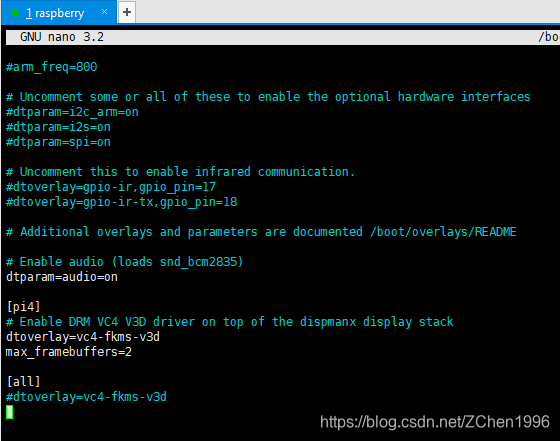
4. Ctrl + O 回车 保存,然后 Ctrl + X 退出


5. 输入 sudo reboot 重启,重启后可成功显示桌面
$ sudo reboot

6. 7 寸屏显示效果
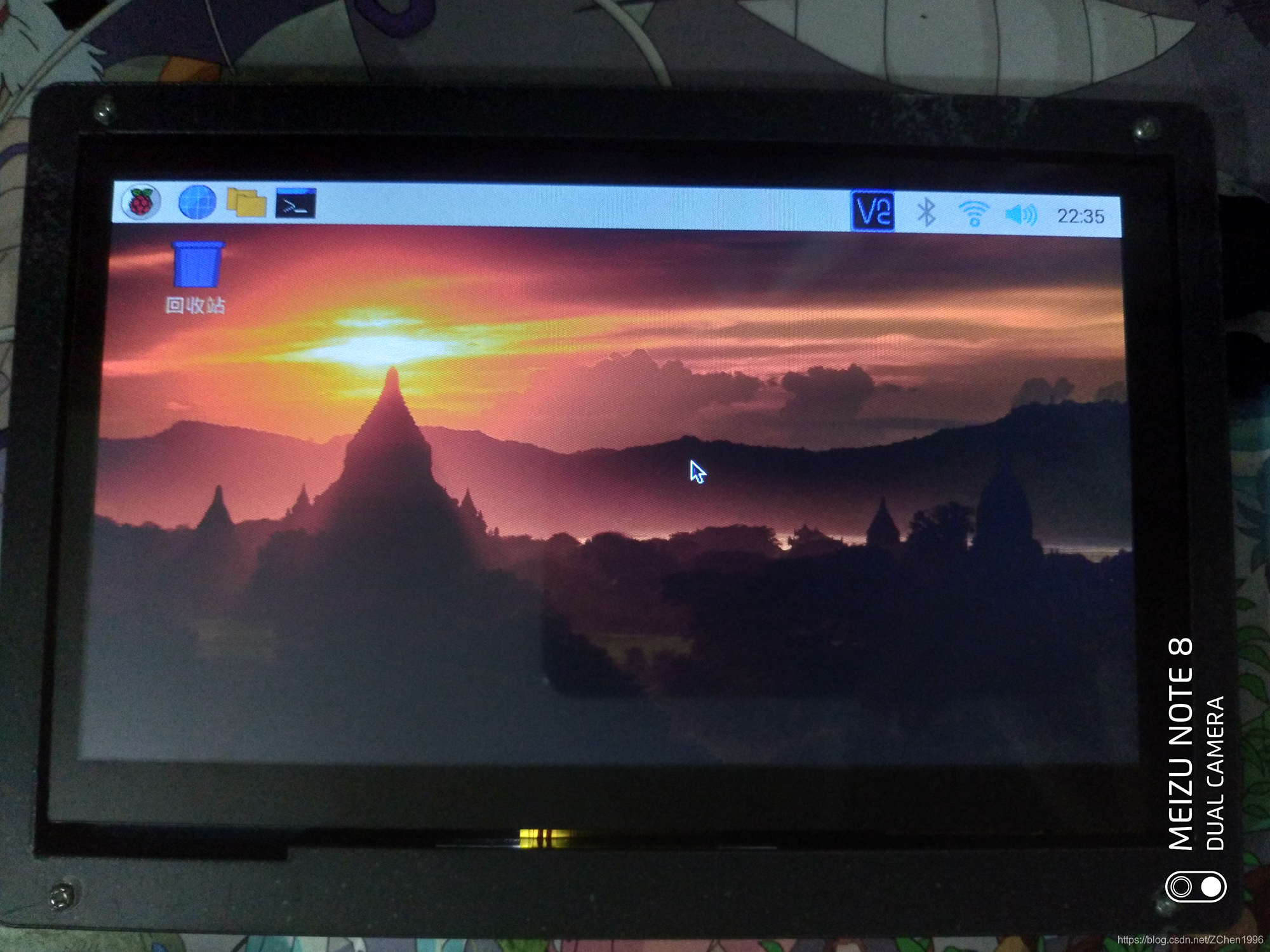
7. VNC 显示效果
