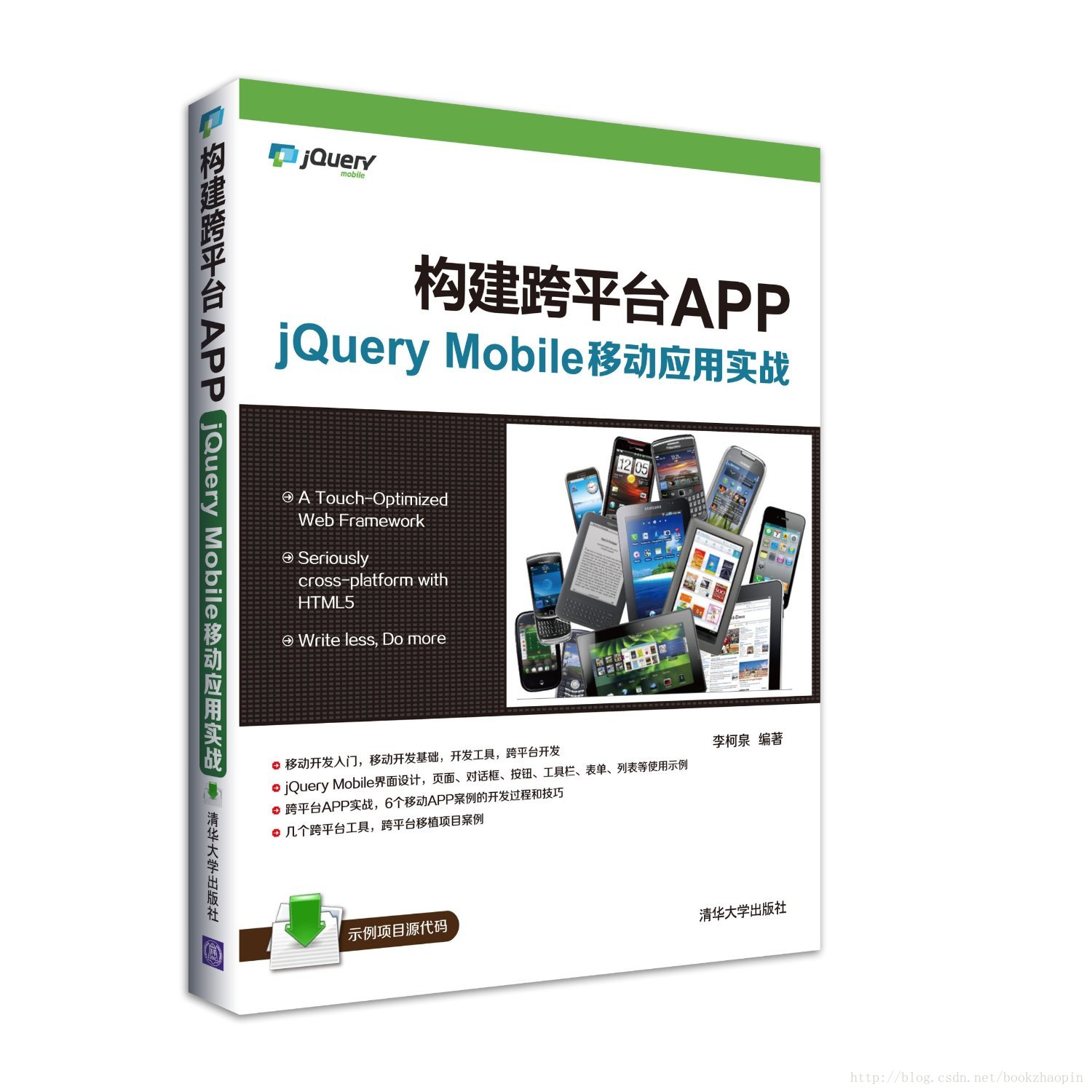在范例5-4所使用的导航栏中,已经为按钮加入了图标的样式,但是当时并没有介绍按钮的图标究竟是怎么一回事。下面截取范例5-4中导航栏部分的代码:
<divdata-role="footer"><div data-role="navbar"data-grid="c"> <ul> <li><a id="chat" href="#"data-icon="custom">微信</a></li> <li><a id="email" href="#"data-icon="custom">通讯录</a></li> <li><a id="skull" href="#"data-icon="custom">找朋友</a></li> <li><a id="beer" href="#"data-icon="custom">设置</a></li> </ul> </div></div>
导航栏部分的样式如图6-2所示。

图6-2 导航栏的样式
当时笔者提到这里使用了按钮的默认图标,而这个图标是通过属性data-icon="custom"来决定的,custom是jQuery Mobile为开发者准备的默认图标之一。接下来就介绍怎样通过data-icon属性来控制页面上按钮的图标。
【范例6-2 为尾部栏的按钮加入图标】
<!DOCTYPE html> <!--声明HTML 5--><html> <head> <meta http-equiv="Content-Type" content="text/html; charset=utf-8" /><title>Fixed Positioning Example</title> <meta name="viewport" content="width=device-width, initial-scale=1"> <link rel="stylesheet" href="jquery.mobile.min.css" /> <script src="jquery-1.7.1.min.js"></script> <script src=“jquery.mobile.min.js”></script> </head> <body> <div data-role="page"> <div data-role="header" data-position="fixed" data-fullscreen="true"> <a href="#">返回</a> <h1>头部栏</h1> <a href="#">设置</a> </div> <div data-role="content"> <a href="#" data-role="button">这是一个按钮</a> <!--可以加入图标,但是在此处先不对它们做任何修改--> <a href="#" data-role="button">这是一个按钮</a> <a href="#" data-role="button">这是一个按钮</a> <a href="#" data-role="button">这是一个按钮</a> <a href="#" data-role="button">这是一个按钮</a> <a href="#" data-role="button">这是一个按钮</a> <a href="#" data-role="button">这是一个按钮</a> <a href="#" data-role="button">这是一个按钮</a> <a href="#" data-role="button">这是一个按钮</a> <a href="#" data-role="button">这是一个按钮</a> <a href="#" data-role="button">这是一个按钮</a> <a href="#" data-role="button">这是一个按钮</a> <a href="#" data-role="button">这是一个按钮</a> </div> <div data-role="footer" data-position="fixed" data-fullscreen="true"> <div data-role="navbar"> <ul> <li><a id="chat" href="#" data-icon="info">微信</a></li> <!--在此处加入图标 data-icon=”info”--> <li><a id="email" href="#" data-icon="home">通讯录</a></li> <!--data-icon=”home”图标样式为“主页”--> <li><a id="skull" href="#" data-icon="star">找朋友</a></li> <!--data-icon=”star”图标样式为“星星”--> <li><a id="beer" href="#" data-icon="gear">设置</a></li> <!--data-icon=”gear”图标样式为“齿轮”--> </ul> </div><!-- /navbar --> </div><!-- /footer --> </div></body></html>
运行结果如图6-3所示。
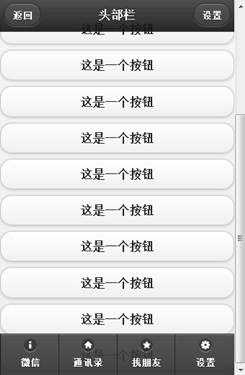
图6-3 按钮的图标
虽然与微信经过精心设计的图标还有很大的差距,但是却比之前光秃秃的十字叉要好看了许多。这些图标是在jQuery Mobile给出的多组图表中选出的几款最适合当前按钮文字内容的图标,除了这些图标之外,jQuery Mobile还为开发者准备了其他的图标样式共17种,笔者将它们整理在表6-1中。
jQueryMobile可用度越来越高,入门门槛低,可以少写代码来生成移动设备友好的界面。《构建跨平台APP:jQuery Mobile移动应用实战》这本书采用实例驱动的方式介绍jQueryMobile下的APP开发,全书提供70余个实战案例教会读者进行移动开发,最后还通过6个小型项目来复习和巩固所学知识点。想和作者交流,加Q群:348632872,作者在这里等你偶来。