UITableViewController(表视图控制器)继承自UIViewController,自带一个tableView
self.view不是UIView而是UITableView
datasource和delegate你默认都是self(UITableViewController)
开发过程中只需建立UITableViewController子类
tableView编辑
tableView编辑:cell的添加、删除
使用的场景:删除一个下载好的视频,删除联系人。
插入一条新的聊天记录等
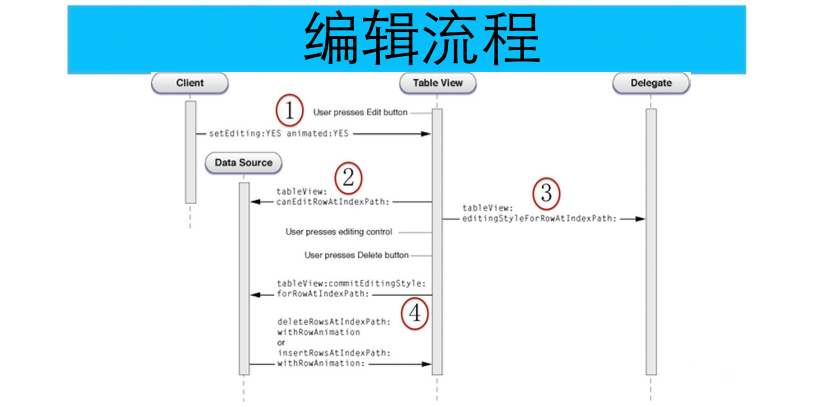
编辑的步骤
1、self让tableView处于编辑状态

//editButtonItem对应的相应方法内部会根据点击按钮的状态通过setEditing:animtated:方法来控制表视图是否进入编辑状态
self.navigationItem.rightBarButtonItem = self.editButtonItem;
2、指定tableView那些行可以编辑

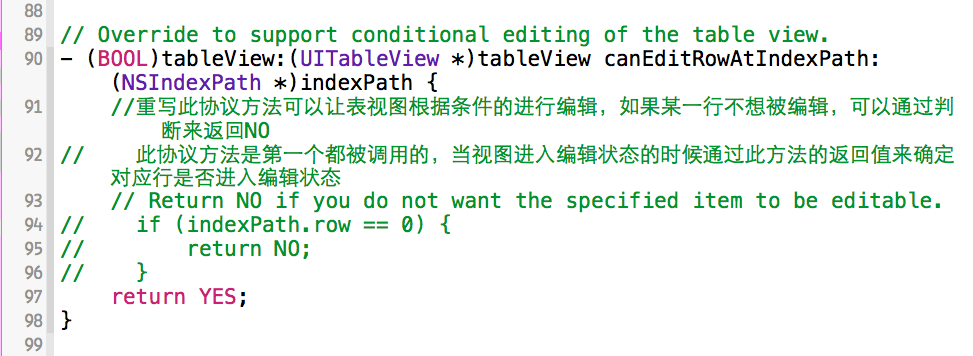
3、指定tableView编辑样式(添加、删除)

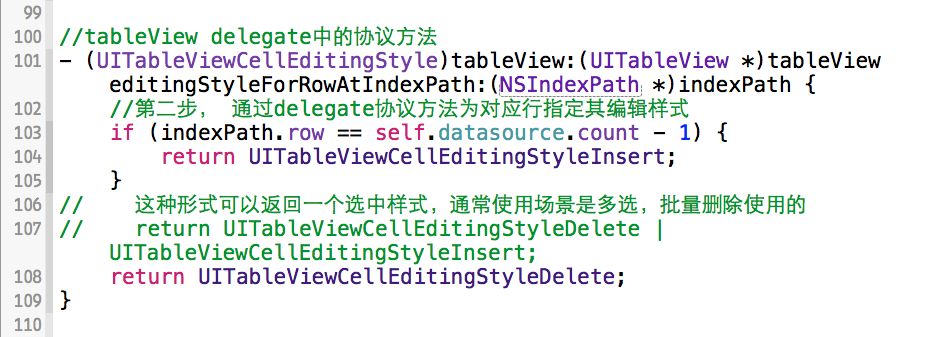
4、编辑完成(先操作数据源,在修改UI)

// Override to support editing the table view.- (void)tableView:(UITableView *)tableView commitEditingStyle:(UITableViewCellEditingStyle)editingStyle forRowAtIndexPath:(NSIndexPath *)indexPath { if (editingStyle == UITableViewCellEditingStyleDelete) { // Delete the row from the data source// 1、应当先删除对应行的数据// 2、再将对应行的单元格从表视图中删除 [self.datasource removeObjectAtIndex:indexPath.row]; [tableView deleteRowsAtIndexPaths:@[indexPath] withRowAnimation:UITableViewRowAnimationMiddle]; } else if (editingStyle == UITableViewCellEditingStyleInsert) { // Create a new instance of the appropriate class, insert it into the array, and add a new row to the table view// 1、现在数组中插入对应的对象// 2、创建对应对象的indexPath// 3、根据indexPath在表视图中的位置插入对应行 [self.datasource addObject:@"新插入的数据"]; NSIndexPath *insertPath = [NSIndexPath indexPathForRow:self.datasource.count - 1 inSection:0]; [tableView insertRowsAtIndexPaths:@[insertPath] withRowAnimation:UITableViewRowAnimationMiddle]; } }
当表格被拖拽后会相应此方法,

当表格处于编辑状态时,可以通过以下方法设置相应的表格是否与许被编辑
