一、图片加载控件
在canvas效果制作中常常要使用多张图片,为了提高用户体验,需要给用户提供一个图片加载中的过度页面效果。过度效果,我在项目中使用的是Sonic.js,它在git上的地址为https://github.com/padolsey/Sonic,个人认为它的样式和扩展性都还不错,使用方式也比较简单。效果图为:
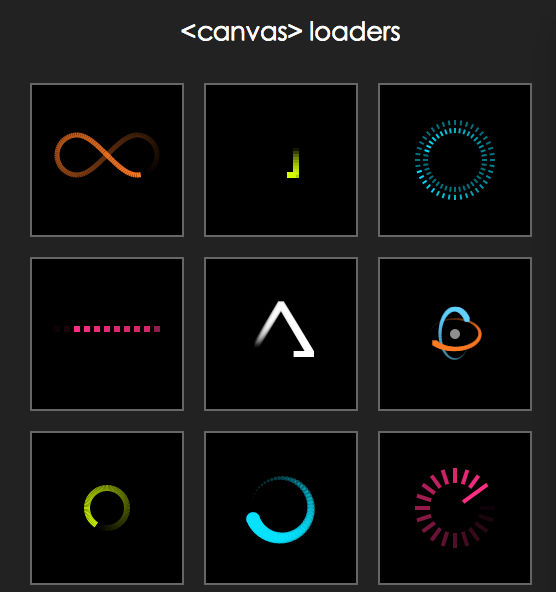
调用代码也比较简单
<script type="text/javascript" src="js/sonic.js"></script><script> var loading = new Sonic({ width: 100, height: 100, stepsPerFrame: 1, trailLength: 1, pointDistance: .1, fps: 15, padding: 10, fillColor: '#fff', setup: function() { this._.lineWidth = 20; }, path: [ ['line', 0, 20, 100, 20], ['line', 100, 20, 0, 20] ] }); loading.play(); document.body.appendChild(loading.canvas); </script>
下面是自己写的一个图片加载的工具方法
(function(window,undefind){ //图片加载控件 function imgLoad(options){ var defaults = { imgArr : [] , //图片数组 loadOverCallback : null //加载完成的回调函数 }; var opts = $.extend(true , defaults , options || {}) , imgSize = opts.imgArr.length , //需要加载图片的个数 completeSize = 0; function beginLoad() { for (var index in opts.imgArr) { var src = opts.imgArr[index]; src && loadImg(src); } } function loadImg(src) { //加载图片 var image = new Image(), handleLoadOver = function() { completeSize++; checkLoadOver(); }; image.src = src; if (image.complete) { //图片有缓存 handleLoadOver(); } else { image.onload = function() { //图片获取成功 handleLoadOver(); }; } } function checkLoadOver() { //查询是否已经加载完毕 if (completeSize != imgSize) return; if(opts.loadOverCallback && typeof opts.loadOverCallback === "function"){ opts.loadOverCallback(); } } beginLoad()//开始执行 } window.imgLoad = imgLoad;})(window);
代码的逻辑就是把需要加载的图片url,以数组的形式传入,然后通过new Image()对象进行加载,每加载完毕一个执行一次检查是否完毕的函数,当所有图片全部加载完则执行结束的回调函数。调用方法为:
window.imgLoad({ imgArr : [ "img/1.jpg", "img/2.jpg", "img/3.jpg", "img/4.jpg", "img/5.jpg" ], loadOverCallback : function(){ //结束操作.... } });
二、指定元素上飘雪、彩带、星星的效果
(function(window , document , undefind){ //canvas特效 function canvasEffect(options) { var defaults = { ele : document.getElementById("body"), //覆盖元素 type : "snow" , //snow为雪花,band为彩带,star为星星 particleMax : 200 , //元素最大数 particleCount : 100 , //使用元素数目 bandColorArr : ["#82F269", "#F61326", "#F6F313", "#518DF6"] , //彩带颜色数组 vy : 1 , //Y轴上的运动速度 vyFloat : 1.5 , //Y轴速度浮动的系数 vx : 0.5 , //X轴上的运动速度 vxFloat : 1 , //X轴速度浮动的系数 w : 8 , //元素的宽度 wFloat : 2 , //宽度的浮动系数 h : 12 , //元素的高度 hFloat : 4 , //高度的浮动系数 o : 0.4 , //元素的透明度 oFloat : 0.5 , //透明度的浮动系数 r : 1 , //半径 rFloat : 2 ,//半径的浮动值 snowColor : "#FFF" //雪花的颜色 } var opts = $.extend(true, defaults, options || {}); var canvas = document.createElement('canvas'), ctx = canvas.getContext('2d'), width = opts.ele.clientWidth, height = opts.ele.clientHeight, i = 0 , active = false , objFlakes = [] , objFlake, lastDate = 0 , dateDel = 0 , isChange = false; var starPic = new Image(); starPic.src = "img/star.png"; canvas.style.position = 'absolute'; canvas.style.left = canvas.style.top = '0'; var Objflake = function() { this.reset(); //初始化 }; Objflake.prototype.reset = function() { this.x = Math.random() * width; this.y = Math.random() * -height; this.vy = opts.vy + Math.random()*opts.vyFloat; this.vx = opts.vx - Math.random()*opts.vxFloat; this.w = opts.w + Math.random()*opts.wFloat; this.h = opts.h + Math.random()*opts.hFloat; this.o = opts.o + Math.random()*opts.oFloat; this.color = opts.bandColorArr[parseInt(Math.random() * opts.bandColorArr.length)]; this.c = Math.random() > 0.5 ? 1 : -1; this.r = opts.r + Math.random()*opts.rFloat; this.picNo = Math.floor(Math.random() * 7); }; function generatebandFlakes() { //初始化元素个数 objFlakes = []; for (i = 0; i < opts.particleMax; i++) { objFlake = new Objflake(); objFlake.reset(); objFlakes.push(objFlake); } } function update() { //更新 ctx.clearRect(0, 0, width, height); if (!active) { return; } if(opts.type == "star"){ var nowDate = Date.now(); dateDel += nowDate - lastDate; lastDate = nowDate; isChange = (dateDel > 60); if(isChange){ dateDel = 0; } } for (i = 0; i < opts.particleCount; i++) { objFlake = objFlakes[i]; objFlake.y += objFlake.vy; objFlake.x += objFlake.vx; if(opts.type == "snow"){ drawSnow(objFlake.x, objFlake.y, objFlake.r , objFlake.o); }else if(opts.type == "band"){ drawBand(objFlake.x, objFlake.y, objFlake.color, objFlake.w, objFlake.h, objFlake.c, objFlake.o); }else if(opts.type == "star"){ if(isChange){ objFlake.picNo += 1; objFlake.picNo = objFlake.picNo%7; } ctx.drawImage(starPic, objFlake.picNo * 7, 0, 7, 7, objFlake.x, objFlake.y, 7, 7); } if (objFlake.y > height) { objFlake.reset(); } } requestAnimFrame(update); } //画彩带 function drawBand(x, y, color, w, h, c, alpha, isRotate, rotatePI) { var leakdep = h < 10 ? 2 : 8; var leak = c > 0 ? leakdep : -(leakdep); ctx.save(); ctx.fillStyle = color; ctx.globalAlpha = alpha; ctx.beginPath(); ctx.moveTo(x, y - h); ctx.lineTo(x + w, y - h); ctx.quadraticCurveTo(x + w + c, y - h / 2, x + w + leak, y); ctx.lineTo(x + leak, y); ctx.quadraticCurveTo(x + c, y - h / 2, x, y - h); ctx.fill(); ctx.closePath(); ctx.restore(); } //画雪花 function drawSnow(x , y , r , o){ ctx.save(); ctx.fillStyle = opts.snowColor; ctx.globalAlpha = o; ctx.beginPath(); ctx.arc(x , y , r , 0, Math.PI * 2, false); ctx.fill(); ctx.closePath(); ctx.restore(); } function onResize() { width = opts.ele.clientWidth; height = opts.ele.clientHeight; canvas.width = width; canvas.height = height; lastDate = Date.now(); var wasActive = active; active = width > 300; if (!wasActive && active) { requestAnimFrame(update); } } window.requestAnimFrame = (function() { return window.requestAnimationFrame || window.webkitRequestAnimationFrame || window.mozRequestAnimationFrame || function(callback) { window.setTimeout(callback, 1000 / 60); }; })(); generatebandFlakes(); onResize(); opts.ele.appendChild(canvas); window.addEventListener('resize', onResize, false); } window.canvasEffect = canvasEffect;})(window,document);
代码如上,逻辑就是在指定的ele元素上,创建一个canvas标签,高宽同ele元素,在这个画布上绘制雪花、彩带或者星星图片,根据动画函数requestAnimationFrame函数以及预先定义好的x,y轴方向的速度,进行一帧一帧的绘制,每一帧的x,y坐标发生变化,进行产生动画效果。星星的图片为
调用方式如下:
1、星星
window.canvasEffect({ ele : document.getElementsByTagName("body")[0] , type : "star" , particleMax : 300 , particleCount : 150 , vy : 0.3 , vyFloat : 0.3 , vx : 0.3 , vxFloat : 0.6 , o : 0.3 , oFloat : 0.3 , });
效果图为:
2、彩带
window.canvasEffect({ ele : $("body")[0] , type : "band" , particleMax : 200 , particleCount : 100 , bandColorArr : ["#82F269", "#F61326", "#F6F313", "#518DF6"] , w : 8 , wFloat : 2 , h : 12 , hFloat : 4 , o : 0.4 , oFloat : 0.5 , r : 1 , rFloat : 2 });
效果图为:
3、雪花
window.canvasEffect({ ele : $("body")[0] , type : "snow" , particleMax : 200 , particleCount : 100 , o : 0.4 , oFloat : 0.5 , r : 1 , rFloat : 2 });
效果图为:
demo的下载放到csdn上去了,地址为
http://download.csdn.net/detail/hufengsky123/9337827
- 1楼你猜猜看
- 能否给个完整例子的下载地址?
- Re: 古月枫
- @你猜猜看,demo放在csdn的下载去了,文章最后加了链接