activity_main.xml
<ToggleButton android:layout_width="fill_parent" android:layout_height="wrap_content" android:id="@+id/toggleBtn" android:textOn="横向排列" android:textOff="纵向排列" android:checked="true" /> <LinearLayout android:id="@+id/linearLayout" android:layout_below="@id/toggleBtn" android:layout_width="fill_parent" android:layout_height="wrap_content" android:orientation="horizontal" > <Button android:layout_width="wrap_content" android:layout_height="wrap_content" android:text="@string/btn" /> <Button android:layout_width="wrap_content" android:layout_height="wrap_content" android:text="@string/btn" /> <Button android:layout_width="wrap_content" android:layout_height="wrap_content" android:text="@string/btn" /> </LinearLayout>
?MainActivity.java
import android.app.Activity;import android.os.Bundle;import android.widget.CompoundButton;import android.widget.CompoundButton.OnCheckedChangeListener;import android.widget.LinearLayout;import android.widget.ToggleButton;public class MainActivity extends Activity { @Override protected void onCreate(Bundle savedInstanceState) { super.onCreate(savedInstanceState); setContentView(R.layout.activity_main); final LinearLayout linearLayout = (LinearLayout) this.findViewById(R.id.linearLayout); ToggleButton toggleBtn = (ToggleButton) this.findViewById(R.id.toggleBtn) ; toggleBtn.setOnCheckedChangeListener(new OnCheckedChangeListener(){ public void onCheckedChanged(CompoundButton buttonView, boolean isChecked) { if(isChecked){ //0:表示横向排列 linearLayout.setOrientation(0); }else { //1:垂直排列 linearLayout.setOrientation(1); } }}); } }?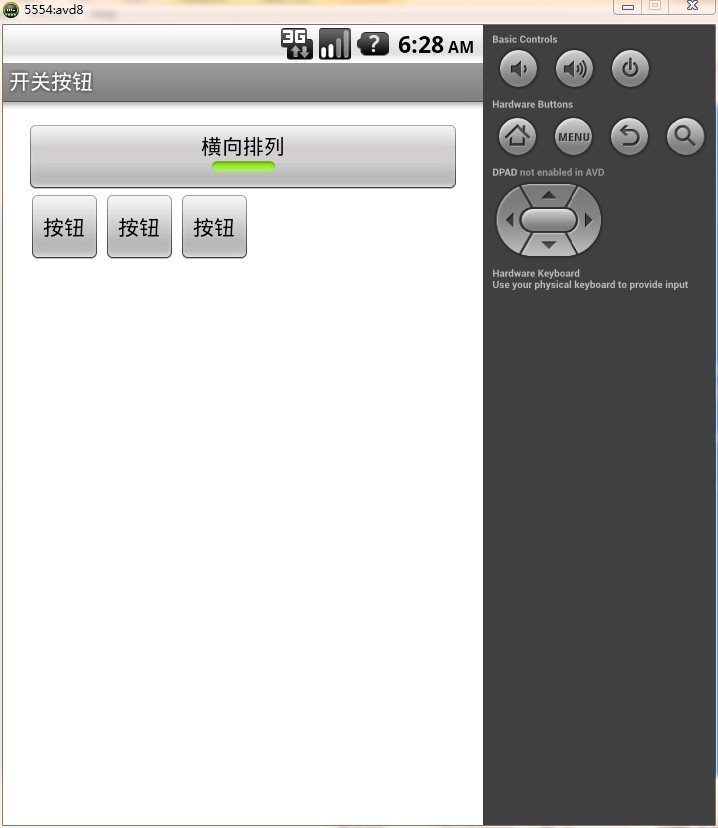
?