理解android视图
对于android设备我们所看到的区域其实和它在底层的绘制有着很大的关系,很多时候我们都只关心我们所看到的,那么在底层一点它到底是怎么样的一个东西呢?让我们先来看看这个图。
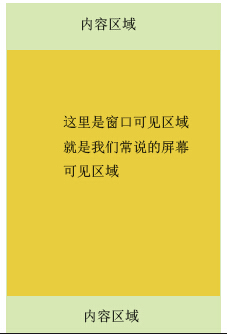
对于整个设备的可见区域而言其实就是我们中间的那个屏幕,从上面的拿个图可以清晰的看到,除了我们的可见区域在它的上下左右都应该有内容,那么在android系统中是怎么控制显示它的位置呢?下面我们来解答这个问题。
android如何控制视图的显示位置
我们可以打开view类的源码找到这两个函数
/** * Set the scrolled position of your view. This will cause a call to * [email protected] #onScrollChanged(int, int, int, int)} and the view will be * invalidated. * @param x the x position to scroll to * @param y the y position to scroll to */ public void scrollTo(int x, int y) { if (mScrollX != x || mScrollY != y) { int oldX = mScrollX; int oldY = mScrollY; mScrollX = x; mScrollY = y; invalidateParentCaches(); onScrollChanged(mScrollX, mScrollY, oldX, oldY); if (!awakenScrollBars()) { postInvalidateOnAnimation(); } } }还有一个是
/** * Move the scrolled position of your view. This will cause a call to * [email protected] #onScrollChanged(int, int, int, int)} and the view will be * invalidated. * @param x the amount of pixels to scroll by horizontally * @param y the amount of pixels to scroll by vertically */ public void scrollBy(int x, int y) { scrollTo(mScrollX + x, mScrollY + y); }我们仔细的来解读一下上面的函数。这个源码我是摘自5.0的源码。我们看到ScrollBy这个函数也是调用的ScrollTo我们就来分析一下ScrollTo这个函数到底做了什么工作?很简单的几句代码,最重要的一句就是这一句 postInvalidateOnAnimation();这一句代码会去回调我们的ondraw函数,在ondraw函数里面绘制我们的可见区域,然后我们在来看看VIew的draw的方法
* Manually render this view (and all of its children) to the given Canvas. * The view must have already done a full layout before this function is * called. When implementing a view, implement * [email protected] #onDraw(android.graphics.Canvas)} instead of overriding this method. * If you do need to override this method, call the superclass version. * * @param canvas The Canvas to which the View is rendered. */ public void draw(Canvas canvas) { if (mClipBounds != null) { canvas.clipRect(mClipBounds); } final int privateFlags = mPrivateFlags; final boolean dirtyOpaque = (privateFlags & PFLAG_DIRTY_MASK) == PFLAG_DIRTY_OPAQUE && (mAttachInfo == null || !mAttachInfo.mIgnoreDirtyState); mPrivateFlags = (privateFlags & ~PFLAG_DIRTY_MASK) | PFLAG_DRAWN; /* * Draw traversal performs several drawing steps which must be executed * in the appropriate order: * * 1. Draw the background * 2. If necessary, save the canvas' layers to prepare for fading * 3. Draw view's content * 4. Draw children * 5. If necessary, draw the fading edges and restore layers * 6. Draw decorations (scrollbars for instance) */ // Step 1, draw the background, if needed int saveCount; if (!dirtyOpaque) { final Drawable background = mBackground; if (background != null) { final int scrollX = mScrollX; final int scrollY = mScrollY; if (mBackgroundSizeChanged) { background.setBounds(0, 0, mRight - mLeft, mBottom - mTop); mBackgroundSizeChanged = false; } if ((scrollX | scrollY) == 0) { background.draw(canvas); } else { canvas.translate(scrollX, scrollY); background.draw(canvas); canvas.translate(-scrollX, -scrollY); } } } // skip step 2 & 5 if possible (common case) final int viewFlags = mViewFlags; boolean horizontalEdges = (viewFlags & FADING_EDGE_HORIZONTAL) != 0; boolean verticalEdges = (viewFlags & FADING_EDGE_VERTICAL) != 0; if (!verticalEdges && !horizontalEdges) { // Step 3, draw the content if (!dirtyOpaque) onDraw(canvas); // Step 4, draw the children dispatchDraw(canvas); // Step 6, draw decorations (scrollbars) onDrawScrollBars(canvas); if (mOverlay != null && !mOverlay.isEmpty()) { mOverlay.getOverlayView().dispatchDraw(canvas); } // we're done... return; } /* * Here we do the full fledged routine... * (this is an uncommon case where speed matters less, * this is why we repeat some of the tests that have been * done above) */ boolean drawTop = false; boolean drawBottom = false; boolean drawLeft = false; boolean drawRight = false; float topFadeStrength = 0.0f; float bottomFadeStrength = 0.0f; float leftFadeStrength = 0.0f; float rightFadeStrength = 0.0f; // Step 2, save the canvas' layers int paddingLeft = mPaddingLeft; final boolean offsetRequired = isPaddingOffsetRequired(); if (offsetRequired) { paddingLeft += getLeftPaddingOffset(); } int left = mScrollX + paddingLeft; int right = left + mRight - mLeft - mPaddingRight - paddingLeft; int top = mScrollY + getFadeTop(offsetRequired); int bottom = top + getFadeHeight(offsetRequired); if (offsetRequired) { right += getRightPaddingOffset(); bottom += getBottomPaddingOffset(); } final ScrollabilityCache scrollabilityCache = mScrollCache; final float fadeHeight = scrollabilityCache.fadingEdgeLength; int length = (int) fadeHeight; // clip the fade length if top and bottom fades overlap // overlapping fades produce odd-looking artifacts if (verticalEdges && (top + length > bottom - length)) { length = (bottom - top) / 2; } // also clip horizontal fades if necessary if (horizontalEdges && (left + length > right - length)) { length = (right - left) / 2; } if (verticalEdges) { topFadeStrength = Math.max(0.0f, Math.min(1.0f, getTopFadingEdgeStrength())); drawTop = topFadeStrength * fadeHeight > 1.0f; bottomFadeStrength = Math.max(0.0f, Math.min(1.0f, getBottomFadingEdgeStrength())); drawBottom = bottomFadeStrength * fadeHeight > 1.0f; } if (horizontalEdges) { leftFadeStrength = Math.max(0.0f, Math.min(1.0f, getLeftFadingEdgeStrength())); drawLeft = leftFadeStrength * fadeHeight > 1.0f; rightFadeStrength = Math.max(0.0f, Math.min(1.0f, getRightFadingEdgeStrength())); drawRight = rightFadeStrength * fadeHeight > 1.0f; } saveCount = canvas.getSaveCount(); int solidColor = getSolidColor(); if (solidColor == 0) { final int flags = Canvas.HAS_ALPHA_LAYER_SAVE_FLAG; if (drawTop) { canvas.saveLayer(left, top, right, top + length, null, flags); } if (drawBottom) { canvas.saveLayer(left, bottom - length, right, bottom, null, flags); } if (drawLeft) { canvas.saveLayer(left, top, left + length, bottom, null, flags); } if (drawRight) { canvas.saveLayer(right - length, top, right, bottom, null, flags); } } else { scrollabilityCache.setFadeColor(solidColor); } // Step 3, draw the content if (!dirtyOpaque) onDraw(canvas); // Step 4, draw the children dispatchDraw(canvas); // Step 5, draw the fade effect and restore layers final Paint p = scrollabilityCache.paint; final Matrix matrix = scrollabilityCache.matrix; final Shader fade = scrollabilityCache.shader; if (drawTop) { matrix.setScale(1, fadeHeight * topFadeStrength); matrix.postTranslate(left, top); fade.setLocalMatrix(matrix); canvas.drawRect(left, top, right, top + length, p); } if (drawBottom) { matrix.setScale(1, fadeHeight * bottomFadeStrength); matrix.postRotate(180); matrix.postTranslate(left, bottom); fade.setLocalMatrix(matrix); canvas.drawRect(left, bottom - length, right, bottom, p); } if (drawLeft) { matrix.setScale(1, fadeHeight * leftFadeStrength); matrix.postRotate(-90); matrix.postTranslate(left, top); fade.setLocalMatrix(matrix); canvas.drawRect(left, top, left + length, bottom, p); } if (drawRight) { matrix.setScale(1, fadeHeight * rightFadeStrength); matrix.postRotate(90); matrix.postTranslate(right, top); fade.setLocalMatrix(matrix); canvas.drawRect(right - length, top, right, bottom, p); } canvas.restoreToCount(saveCount); // Step 6, draw decorations (scrollbars) onDrawScrollBars(canvas); if (mOverlay != null && !mOverlay.isEmpty()) { mOverlay.getOverlayView().dispatchDraw(canvas); } }
可以看到取出我们的mScrollX和mScrollY然后在绘图的各种translate绘图这样我们就看到了视图里面显示的内容了,大体上的思路就是这样。
显示区域实例
现在结合一个例子来理解一下这个问题。我们直接上上一段很简单的代码。
LinearLayout linearLayout = new LinearLayout(this); linearLayout.setLayoutParams(new LayoutParams(2000, 2000));//这里我把宽高设置大点好做测试因为我的手机是1920*1080所以设置得大一点 linearLayout.setOrientation(LinearLayout.HORIZONTAL); TextView textView1 = new TextView(this); textView1.setText("hello i am text 1"); textView1.setLayoutParams(new LayoutParams(1000, 2000)); linearLayout.addView(textView1); TextView textView2 = new TextView(this); textView2.setText("hello i am text 2"); textView2.setLayoutParams(new LayoutParams(1000, 2000)); linearLayout.addView(textView2); setContentView(linearLayout);就是在Activity的Oncreate函数里面初始化我们的界面。我们给它一个很大的视图,大得都超出了手机屏幕,然后我们跑一下看会有怎样的效果。
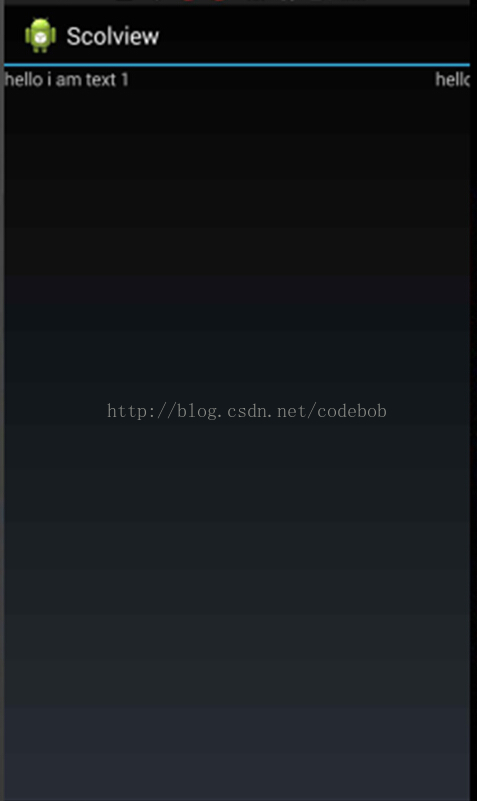
可以很清晰的看到我们的TextView2没有显示出来,这里也就很明了了,因为超出了屏幕,然后我们重新加一句代码。
LinearLayout linearLayout = new LinearLayout(this); linearLayout.setLayoutParams(new LayoutParams(2000, 2000));//这里我把宽高设置大点好做测试因为我的手机是1920*1080所以设置得大一点 linearLayout.setOrientation(LinearLayout.HORIZONTAL); TextView textView1 = new TextView(this); textView1.setText("hello i am text 1"); textView1.setLayoutParams(new LayoutParams(1000, 2000)); linearLayout.addView(textView1); TextView textView2 = new TextView(this); textView2.setText("hello i am text 2"); textView2.setLayoutParams(new LayoutParams(1000, 2000)); linearLayout.addView(textView2); linearLayout.scrollTo(1000, 0);//我们加了这一句代码 setContentView(linearLayout);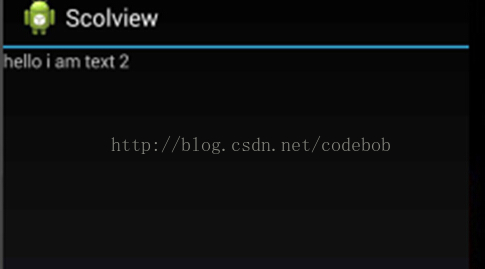
可以看到text2显示完全了,这也很明显因为我们把视图向左滚动了。在后面讲的UI控件的系列教程这两个scrollTo和scrollBy函数用得很频繁,所以这里从源头把它给分析了一次,帮助我们后面好理解。