计步器(Pedometer)整个项目的源代码,感兴趣的朋友可以下载来看看(记得帮小弟在github打个星~)
https://github.com/296777513/pedometer
本篇文章讲的demo在这里下载(0分下载):
http://download.csdn.net/detail/a296777513/8328461
先给几张效果图:
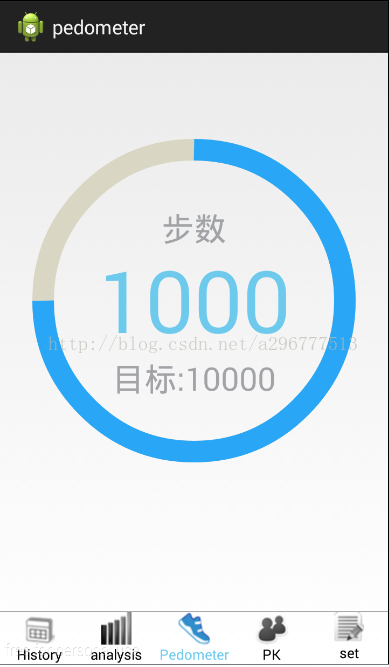

如上图所示,点击中间的圆圈会依次显示3个不同的页面(信息),而且圆形的进度条是动态增加的,效果还是可以的。然后给出源代码,供大家参考
CircleBar的主要代码
package com.example.histogram.widet;import android.annotation.SuppressLint;import android.content.Context;import android.graphics.Canvas;import android.graphics.Color;import android.graphics.Paint;import android.graphics.Rect;import android.graphics.RectF;import android.graphics.Paint.Align;import android.graphics.Paint.Style;import android.util.AttributeSet;import android.view.View;import android.view.animation.Animation;import android.view.animation.Transformation;/** * 这是继承view的一个重新绘图的圆圈的一个类 Author: liyachao email:[email protected] Date: 2015-1-5 * Time: 下午2:39 */public class CircleBar extends View { private RectF mColorWheelRectangle = new RectF();// 圆圈的矩形范围 private Paint mDefaultWheelPaint;// 绘制底部灰色圆圈的画笔 private Paint mColorWheelPaint;// 绘制蓝色扇形的画笔 private Paint textPaint;// 中间文字的画笔 private Paint textPaint1;// 上下文字的画笔 private float mColorWheelRadius;// 圆圈普通状态下的半径 private float circleStrokeWidth;// 圆圈的线条粗细 private float pressExtraStrokeWidth;// 按下状态下增加的圆圈线条增加的粗细 private int mText;// 中间文字内容 private int mCount;// 为了达到数字增加效果而添加的变量,他和mText其实代表一个意思 private float mProgressAni;// 为了达到蓝色扇形增加效果而添加的变量,他和mProgress其实代表一个意思 private float mProgress;// 扇形弧度 private int mTextSize;// 中间文字大小 private int mTextSize1;// 上下文字大小 private int mDistance;// 上下文字的距离 BarAnimation anim;// 动画类 private int mType;// 根据传入的数值判断应该显示的页面 public CircleBar(Context context) { super(context); init(); } public CircleBar(Context context, AttributeSet attrs) { super(context, attrs); init(); } public CircleBar(Context context, AttributeSet attrs, int defStyle) { super(context, attrs, defStyle); init(); } private void init() { circleStrokeWidth = dip2px(getContext(), 20);// 圆圈的线条粗细 pressExtraStrokeWidth = dip2px(getContext(), 2);// 按下状态下增加的圆圈线条增加的粗细 mTextSize = dip2px(getContext(), 80);// 中间文字大小 mTextSize1 = dip2px(getContext(), 30);// 上下文字大小 mDistance = dip2px(getContext(), 70);//文字间的距离 // 绘制蓝色扇形的画笔 mColorWheelPaint = new Paint(); mColorWheelPaint.setAntiAlias(true);// 抗锯齿 mColorWheelPaint.setColor(0xFF29a6f6);// 设置颜色 mColorWheelPaint.setStyle(Paint.Style.STROKE);// 设置空心 mColorWheelPaint.setStrokeWidth(circleStrokeWidth);// 设置圆圈粗细 // 绘制底部灰色圆圈的画笔 mDefaultWheelPaint = new Paint(); mDefaultWheelPaint.setAntiAlias(true); mDefaultWheelPaint.setColor(Color.parseColor("#d9d6c3")); mDefaultWheelPaint.setStyle(Paint.Style.STROKE); mDefaultWheelPaint.setStrokeWidth(circleStrokeWidth); // 中间文字的画笔 textPaint = new Paint(Paint.LINEAR_TEXT_FLAG); textPaint.setAntiAlias(true); textPaint.setColor(Color.parseColor("#6DCAEC")); textPaint.setStyle(Style.FILL_AND_STROKE); textPaint.setTextAlign(Align.LEFT); textPaint.setTextSize(mTextSize); // 上下文字的画笔 textPaint1 = new Paint(Paint.LINEAR_TEXT_FLAG); textPaint1.setAntiAlias(true); textPaint1.setColor(Color.parseColor("#a1a3a6")); textPaint1.setStyle(Style.FILL_AND_STROKE); textPaint1.setTextAlign(Align.LEFT); textPaint1.setTextSize(mTextSize1); // 中间文字内容 mText = 0; // 扇形弧度 mProgress = 0; // 动画类 anim = new BarAnimation(); anim.setDuration(1000); } @SuppressLint("DrawAllocation") @Override protected void onDraw(Canvas canvas) { int halfHeight = getHeight() / 2; int halfWidth = getWidth() / 2; int radius = halfHeight < halfWidth ? halfHeight : halfWidth; // 圆圈的矩形范围 绘制底部灰色圆圈的画笔 canvas.drawCircle(halfWidth, halfHeight, radius - 20f, mDefaultWheelPaint); // mColorWheelRectangle是绘制蓝色扇形的画笔 mColorWheelRectangle.top = halfHeight - radius + 20f; mColorWheelRectangle.bottom = halfHeight + radius - 20f; mColorWheelRectangle.left = halfWidth - radius + 20f; mColorWheelRectangle.right = halfWidth + radius - 20f; // 根据mProgressAni(角度)画扇形 canvas.drawArc(mColorWheelRectangle, -90, mProgressAni, false, mColorWheelPaint); Rect bounds = new Rect(); String middleText = null;// 中间的文字 String upText = null;// 上面文字 String downText = null;// 底部文字 if (this.mType == 1) {// 第一个页面 upText = "步数"; downText = "目标:10000"; middleText = String.valueOf(mCount); } else if (this.mType == 2) {// 第二个页面 upText = "卡路里"; downText = "目标:10000"; middleText = String.valueOf(mCount); } else if (this.mType == 3) {// 第三个页面 upText = "根据自己的需要填写"; downText = "3"; middleText = "天气"; } // 中间文字的画笔 textPaint.getTextBounds(middleText, 0, middleText.length(), bounds); // drawText各个属性的意思(文字,x坐标,y坐标,画笔) canvas.drawText(middleText, (mColorWheelRectangle.centerX()) - (textPaint.measureText(middleText) / 2), mColorWheelRectangle.centerY() + bounds.height() / 2, textPaint); textPaint1.getTextBounds(upText, 0, upText.length(), bounds); canvas.drawText( upText, (mColorWheelRectangle.centerX()) - (textPaint1.measureText(upText) / 2), mColorWheelRectangle.centerY() + bounds.height() / 2 - mDistance, textPaint1); textPaint1.getTextBounds(downText, 0, downText.length(), bounds); canvas.drawText(downText, (mColorWheelRectangle.centerX()) - (textPaint1.measureText(downText) / 2), mColorWheelRectangle.centerY() + bounds.height() / 2 + mDistance, textPaint1); } // 测量父布局的大小 protected void onMeasure(int widthMeasureSpec, int heightMeasureSpec) { int height = getDefaultSize(getSuggestedMinimumHeight(), heightMeasureSpec); int width = getDefaultSize(getSuggestedMinimumWidth(), widthMeasureSpec); int min = Math.min(width, height); setMeasuredDimension(min, min); mColorWheelRadius = min - circleStrokeWidth - pressExtraStrokeWidth; // set方法的参数意思:left,top,right,bottom mColorWheelRectangle.set(circleStrokeWidth + pressExtraStrokeWidth, circleStrokeWidth + pressExtraStrokeWidth, mColorWheelRadius, mColorWheelRadius); } // 对外的一个接口,用来开启动画 public void startCustomAnimation() { this.startAnimation(anim); } // 中间的数值 public void setText(int text) { mText = text; this.postInvalidate();// 可以用子线程更新视图的方法调用。 } // 设置圆圈的进度和圆圈所显示的第几个页面 public void setProgress(float progress, int mType) { mProgress = progress; this.mType = mType; this.postInvalidate();// 可以用子线程更新视图的方法调用。 } /** * 继承animation的一个动画类 * * @author liyachao * */ public class BarAnimation extends Animation { protected void applyTransformation(float interpolatedTime, Transformation t) { super.applyTransformation(interpolatedTime, t); if (interpolatedTime < 1.0f) { mProgressAni = interpolatedTime * mProgress; mCount = (int) (interpolatedTime * mText); } else { mProgressAni = mProgress; mCount = mText; } postInvalidate(); } } public static int dip2px(Context context, float dipValue) { final float scale = context.getResources().getDisplayMetrics().density; return (int) (dipValue * scale + 0.5f); }}
</pre><span style="white-space:pre"></span><p><span style="white-space:pre"><span style="font-size:18px"><span style="white-space:pre"><span style="font-size:18px; white-space:pre"><span style="white-space:pre">FragmentPedometer</span> 的</span><span style="font-size:18px; white-space:pre">代码如下</span></span></span></span></p><p><span style="white-space:pre"><span style="font-size:18px"><span style="white-space:pre"><span style="font-size:18px; white-space:pre"></span></span></span></span></p><pre name="code" class="java">package com.example.histogram;import com.example.changepage1.R;import com.example.histogram.widet.CircleBar;import android.os.Bundle;import android.os.Handler;import android.os.Message;import android.support.v4.app.Fragment;import android.view.LayoutInflater;import android.view.View;import android.view.ViewGroup;import android.view.View.OnClickListener;/** * 这是记步的碎片 * Author: 李垭超 email:[email protected] * Date: 2015-1-2 * Time: 下午2:39 */public class FragmentPedometer extends Fragment{ private View view; private CircleBar circleBar; private int type = 1;//页面类型 //需要在handler里修改UI private Handler handler = new Handler() { public void handleMessage(android.os.Message msg) { if (type == 1) { circleBar.setProgress(270, 1); circleBar.setText(1000); circleBar.startCustomAnimation(); } else if (type == 2) { circleBar.setProgress(180, 2); circleBar.setText(1500); circleBar.startCustomAnimation(); } else if (type == 3) { circleBar.setProgress(360, 3); circleBar.startCustomAnimation(); } }; }; @Override public View onCreateView(LayoutInflater inflater, ViewGroup container, Bundle savedInstanceState) { view = inflater.inflate(R.layout.pedometer, container, false); circleBar = (CircleBar) view.findViewById(R.id.circle); circleBar.setProgress(270, 1); circleBar.setText(1000); circleBar.startCustomAnimation();//开启动画 circleBar.setOnClickListener(new OnClickListener() { public void onClick(View view) { if (type == 1) { type = 2; } else if (type == 2) { type = 3; } else if (type == 3) { type = 1; } Message msg = new Message(); handler.sendMessage(msg); } }); return view; }}
